Amcrest Security Camera Review
Affordable, high-quality cameras with up to 4K resolution and a dizzying selection of products


SafeHome.org may receive compensation from some providers listed on this page. Learn More
We may receive compensation from some providers listed on this page. Learn More
Affordable, high-quality cameras with up to 4K resolution and a dizzying selection of products


Editor’s Note: Even though Amcrest is a great choice for an affordable camera brand, we still recommend getting an ADT camera instead. ADT Home Security has faster response times and better professional monitoring 24/7. And that’s just the start.

Amcrest Packaging
We like to think of Amcrest as the smorgasbord of security camera brands. As we learned more about Amcrest, we discovered that they’re a massive company that stands out from the pack in two big ways: They don’t focus squarely on cameras, and their products go way beyond the home.
This is definitely a gadget-forward company with lots of selection that goes way beyond visual surveillance. We even discovered some products we’re not used to seeing in home security, which we’ll explore in just a moment.
But first, let’s get started with our hands-on review of Amcrest, where we ran these relatively affordable cams through our signature testing protocols to discover how they work, how they compare with Ring, Arlo, and other big (and little) names, and whether they’re the right choice for you. For this, we snagged ourselves a pair of brand-spankin’ new Amcrest cams: the 4-Megapixel Wi-Fi Bullet Outdoor camera and the ProHD 1080p Pan/Tilt Wi-Fi Indoor camera. Join us!
Check out more recommendations from the SafeHome team:

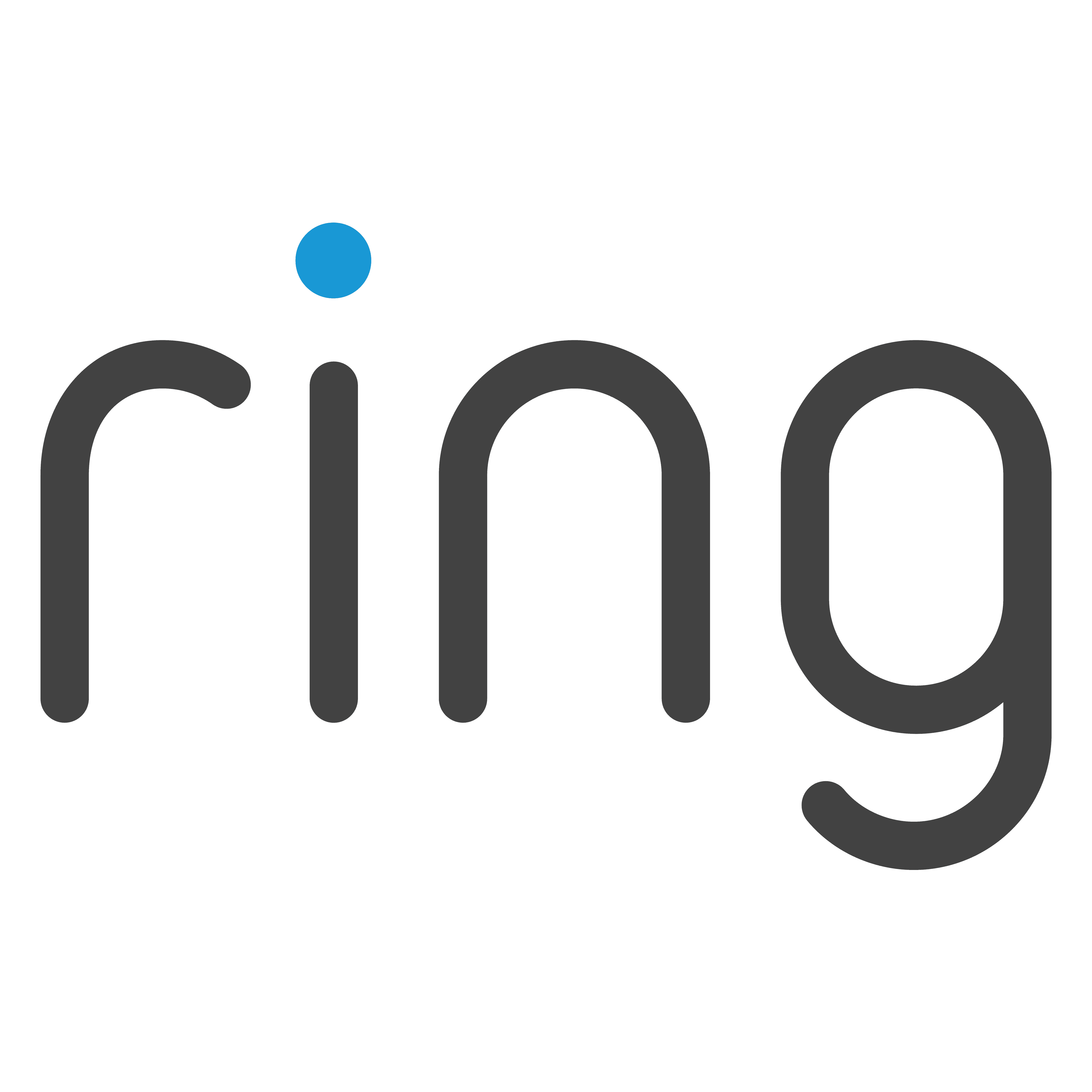
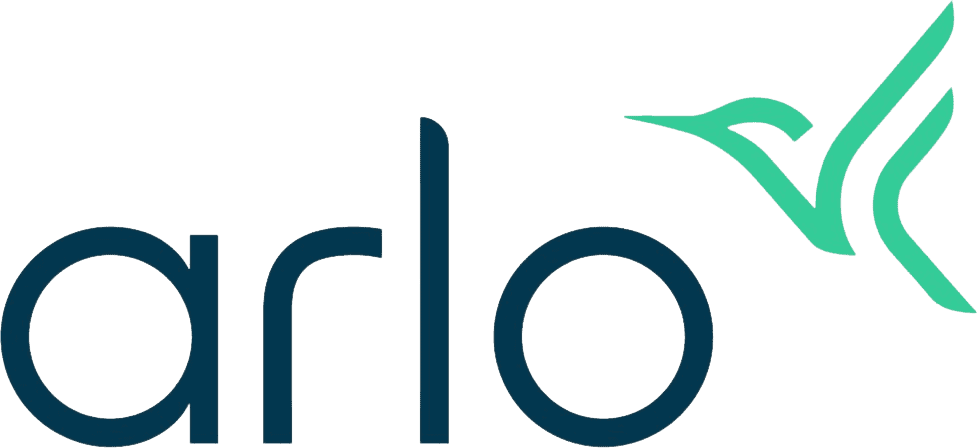

Amcrest SmartHome 4-mp Outdoor Camera
Selection. That’s our favorite thing about Amcrest, a company headquartered in Houston, Texas.1 There’s literally something for everyone here; and they don’t stop at home security, either. In fact, home security cameras are just a small part of Amcrest’s vast lineup; we found dashcams, baby monitors, video doorbells, GPS trackers, drones, hunting cams, and even binoculars, too in Amcrest’s inventory.
And beyond their virtually never-ending list of products, the cameras themselves come with loads of options and features – so many, in fact, that we found it all to be overwhelming at times.
We kept this in mind as we unboxed our first camera: the 4-megapixel HD Outdoor Bullet camera. First impressions were good; we thought the equipment looked solid and well designed, and the fact that it comes with both plug-in and Ethernet (PoE) ports is a nice plus, too. It’s also got an IP67 weather rating2, which means we wouldn’t have to worry about keeping our camera out in the elements. (And, living in Ohio, we know “the elements” are coming.)
This is a classic outdoor camera in terms of design – you know, like the ones we usually see outside grocery stores and malls, only a bit more compact. While more style-forward outdoor cameras are becoming more common, such as the sleek-looking Nest Cam (battery) we tested, we love how the Amcrest camera reflects a “no-nonsense” approach to home security.
Since we’d installed bullet-style cameras like these before – the best outdoor cameras in the industry are mostly designed this way – we had no problem screwing in the base to the wall with our handy drill.

Amcrest Outdoor Camera
Not a bad look, right? We liked how our white outdoor cam blends in with our slightly worn (and slightly less white) porch trim. Also, since it’s got a wide-angle lens3 (Amcrest actually calls it a super wide angle lens, though we’re not quite sure what’s so super about it), we didn’t have much trouble finding an angle that would effectively cover our porch.
It all came together pretty easily, which made us happy, but we also knew our work wasn’t over yet; we had another camera to install.

Amcrest Indoor Pan-Tilt Camera
Unboxing our other Amcrest, the 1080p Wi-Fi Pan-Tilt camera, we transitioned from outside to inside our home. We’re not entirely new to this type of camera, either. It’s an indoor camera set on top of a mechanical base that rotates the camera for that pan-and-tilt function. It’s similar to the D-Link Pan-Tilt we’d tested a couple months back.
The Amcrest Pan-Tilt was not exactly unique, but it does have a stylish element that elevated it over the D-Link Pan-Tilt. We can’t put our finger on it – perhaps it’s the more rounded design or the low-profile base, or maybe it’s matte black finish that made the camera less conspicuous – but our 11-year-old in the room described it as “like a really cool 8-ball.”
And, it made a nice first impression on us grownups when we realized how much we liked the way it looked in our home. Simple, pleasant, stylish, but with a solid construction that told us we’d have this camera for a pretty long time.
FYI: As a brand, Amcrest closely resembles D-Link, an early leader in network connectivity. Both sell camera and non-camera equipment, and both have huge and rapidly changing inventory. D-Link cameras, like Amcrest, are also pretty affordable. If you’re interested, visit our hands-on D-Link camera review.
Since we knew this indoor camera wouldn’t need to be mounted or nailed down to a surface, we simply placed the camera on our office shelf, unwrapped our power cord, and plugged it into our wall. That’s two minutes well spent, don’t you agree?
Here’s another important point we discovered while unpacking our two Amcrest cams: They sell so many wireless products that they need more than one mobile app to control them all. Last we checked, they had five apps, four of which are for security cameras. While not uncommon in the industry (Lorex cameras use multiple apps, too), this can add to some of the confusion associated with these big security brands.
Unfortunately, as it turned out, our two cameras required two different apps: the Amcrest View Pro app for the indoor camera, and the Amcrest Smart Home app for our outdoor camera.
This isn’t the ideal way to control a house full of security cameras, to be sure; in fact, it can be frustrating. When our wily dog got out, we had to switch from the View Pro app to see how he got out to the Smart Home app to see where he went. That switch was enough to give him at least a 10-second head start to get down in the mud – literally.
In our view, the easiest way to avoid this is to buy multiple cameras of the same variety with an accompanying recorder or smart hub, and control the whole system with one of the five Amcrest apps. That way, you can see clearly up front that you’ll only need to use one app.
But for now, we had some syncing to do. Both apps worked just like many other apps we’ve used to control cameras in this market, including Arlo, a wireless system and accompanying app that worked effortlessly together in our hands-on Arlo review. With Amcrest, the QR code was conveniently located on a sticker at the bottom of the unit. We scanned it into our phone, which ushered in a series of prompts for creating an Amcrest account, linking our Wi-Fi network, and even giving the camera its own password.
This isn’t typically a long process – it took us no longer than 10 minutes – but keep in mind that you’ll want to be very careful when you type in all those passwords; getting them wrong will slow you down and force you to backtrack (don’t ask us how we know this).
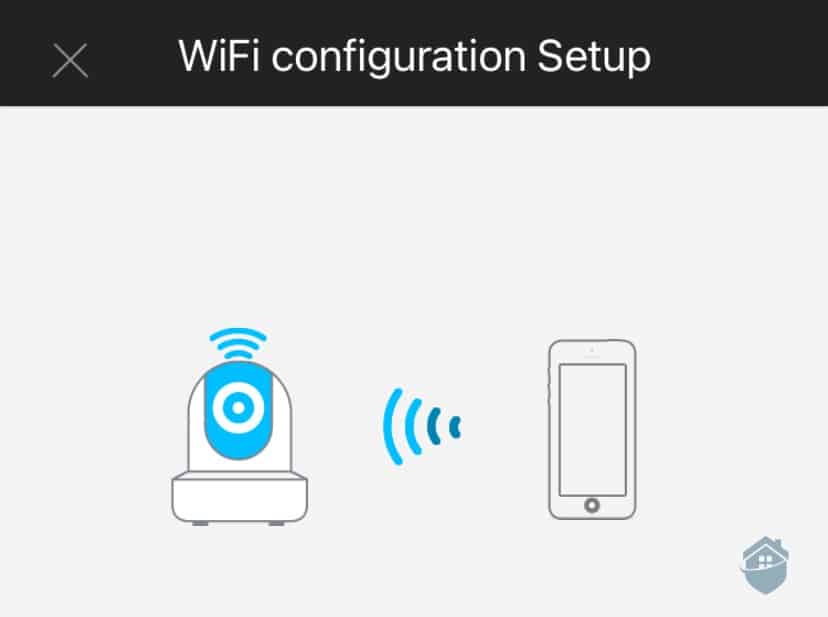
Amcrest – Wifi Setup
It didn’t take long after that for us to be able to see our device dashboard, where we could manually record video, take snapshots, and see our live view in full screen mode, clear as day in 1080p.
The good news is, setup was a breeze with both cams, even with two apps to speak of. But it wasn’t totally smooth sailing from there. Let’s take apart a few more quirks and nuances as we continue getting to know Amcrest.
In both cameras, we enjoyed the ability to schedule alerts, choose regions (zones) in our view to focus on, and adjust motion sensitivity through the apps. After all, we know that the more detail we can get from our cameras, the better chance we have at catching package thieves4 and successfully protecting our property from crime. (For more urgent tips on avoiding property crime, see our Property Crime in America Report.)
Though these two Amcrest cameras we’d just installed are quite different from one another – and not just in color – they do have a number of features in common through their corresponding Amcrest app. Let’s explore those now.
Beyond basic security features, we really wanted to see our outdoor camera in action. We were especially eager to see its promised 4-megapixel (sometimes known as 2K) resolution do its work.
Ready, set …

Amcrest Outdoor Night Vision
OK. A bit grainy, but it was nighttime, after all. It’s also worth noting that we’d set the camera to standard definition (SD) instead of HD, mostly to save internet bandwidth. But even at the lower setting, we still got a decent picture, thanks to Amcrest’s infrared night vision.
Here’s a better daytime shot, brought to you by that powerful 4-megapixel image sensor:
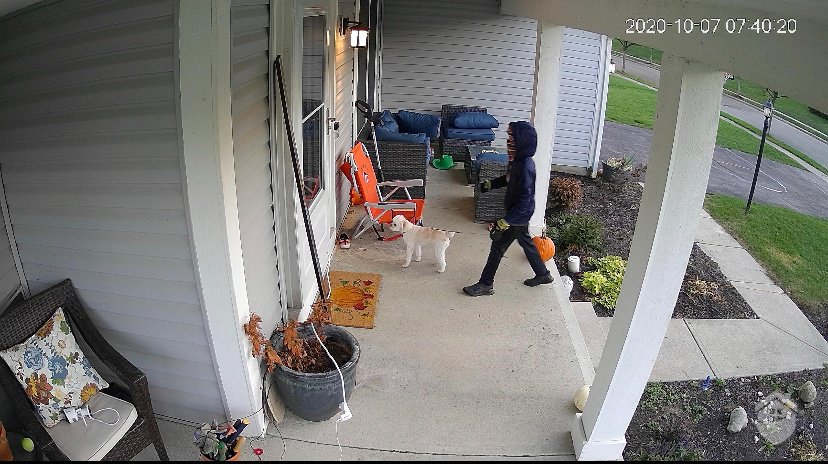
Amcrest Outdoor Video Quality
The next morning, it felt to us like a good time to look at any alerts we’d gotten overnight, which is easy to do, thanks to the timeline scrolling across the bottom of our photo:

Amcrest – Motion Detected Screen Recording
Those blue lines appearing at intervals across that ruler? Those were our motion recordings, and if we wanted to see them, we simply had to drag left or right.
And what did we see? Just a girl coming home after walking the dog. And, you know, other mundane but enjoyable family activities.
We’d like to point out that this feature isn’t unique to Amcrest. While older brands did favor showing event history as lists, history timelines are quite common these days. Ring cameras offer this feature if you sign up for a Ring subscription, Nest Cams have a timeline in the Home app, and a timeline will appear if you subscribe to an Arlo CVR plan. This goes to show that Amcrest is keeping up with the latest trends and technology.
We’ve been testing security cameras for a long time, and there’s rarely a camera nowadays that doesn’t have some type of motion zoning function. With Amcrest’s custom zone feature, we can choose to color in zones on our screen where we want the camera to detect motion, and block out others.
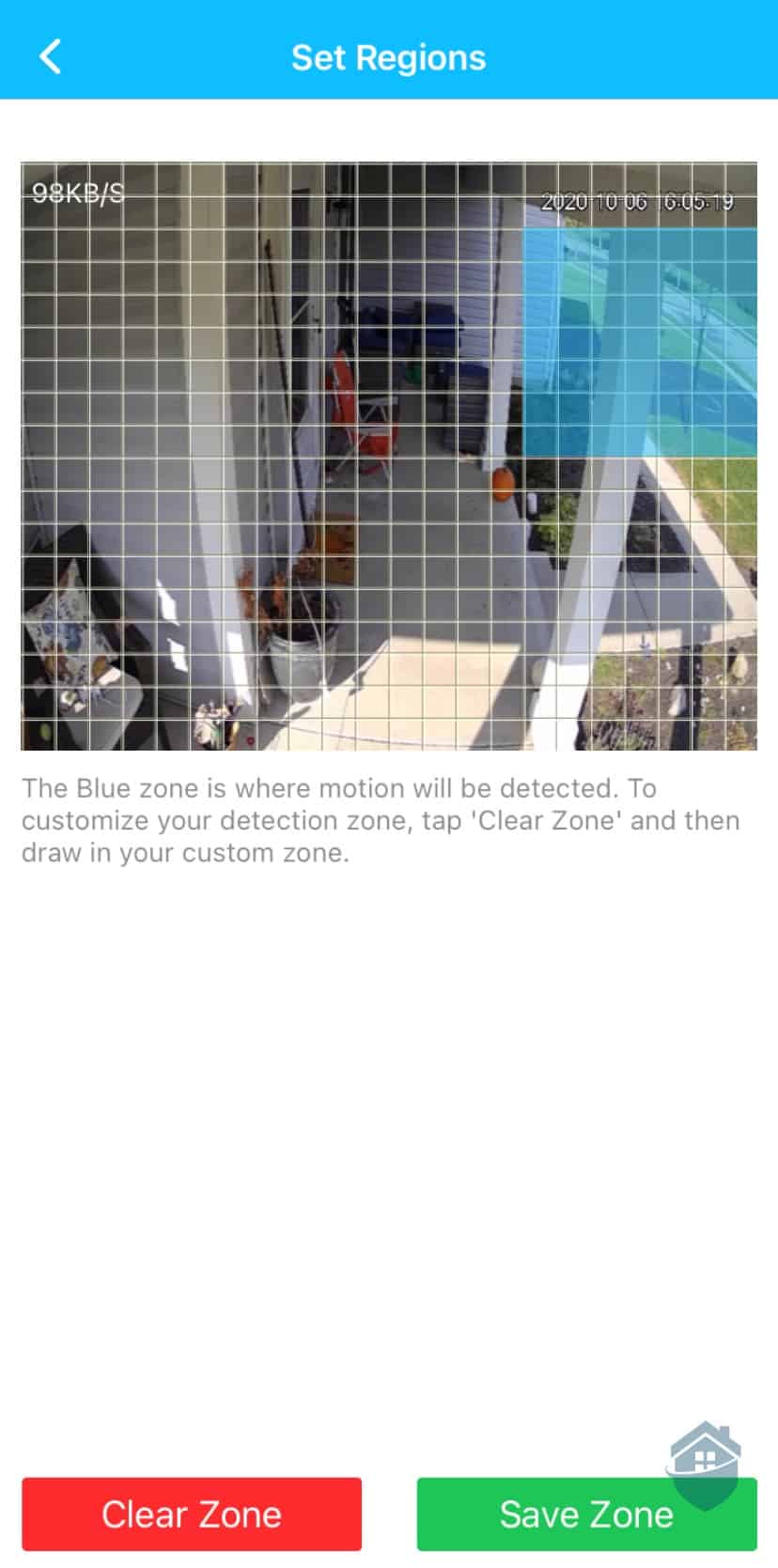
Amcrest Custom Detection Zones
This is especially helpful if you’re pointing the camera toward a busy street; we certainly don’t want constant notifications for benign things like headlights or road noise. It’s great for customization, but in our experience, the headlight issue wasn’t completely solved by adjusting our zones. We still received occasional false notifications when a headlight beamed onto our porch.
That’s something to keep in mind if you plan to monitor an area that tends to have lots of activities or foot traffic. If that’s the case, we wouldn’t recommend Amcrest. While using zones can help reduce false alarms, it’s not as effective as person detection, which we see in the Nest Cam.
That said, with Amcrest, you can schedule your alerts. We turned off notifications during the day since we’re working from home anyway, and only turned it on at night. That helped further reduce the number of false alerts we were getting.
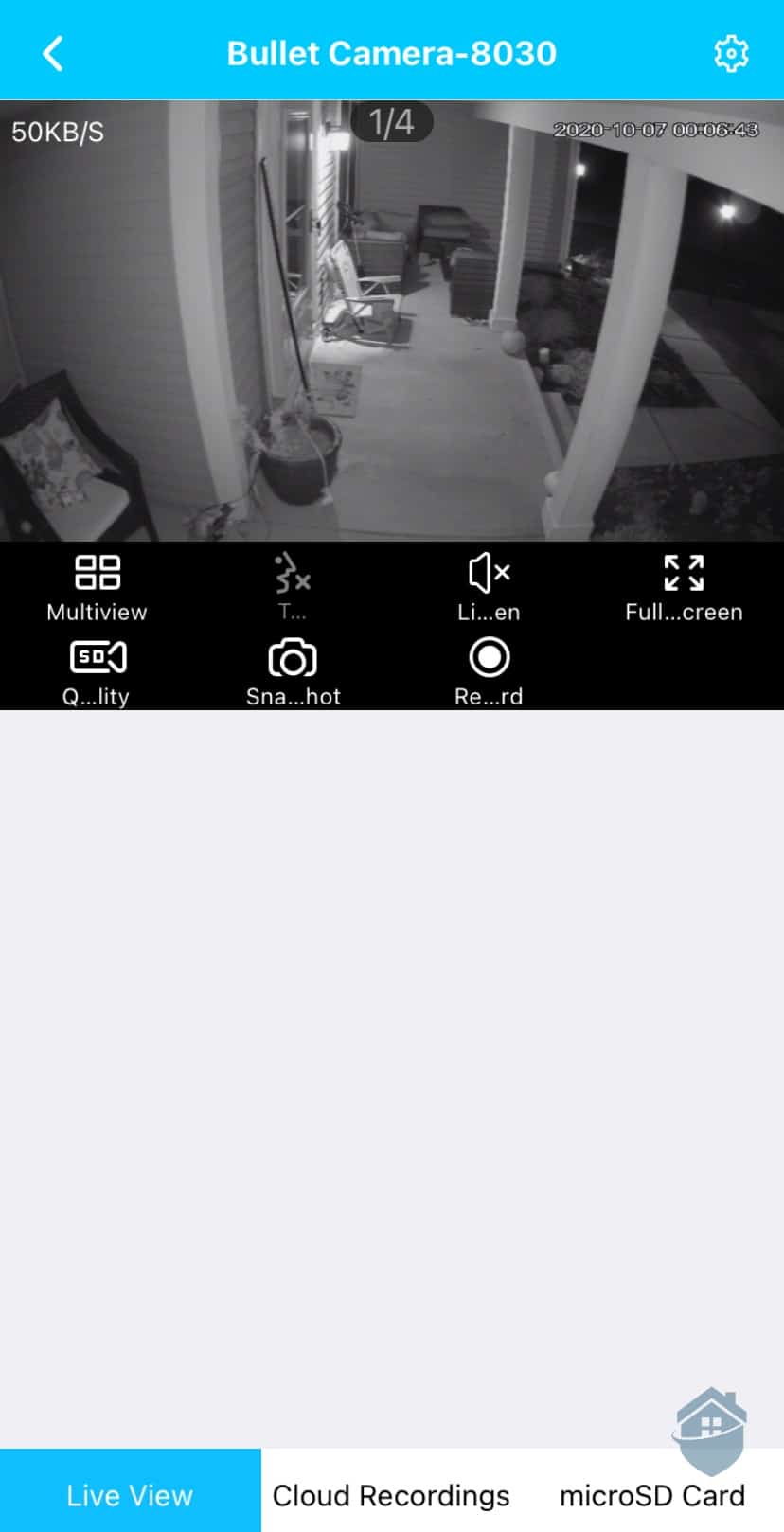
Amcrest App Dashboard

Amcrest Indoor – Packaging
For the first hour or so, we weren’t getting motion notifications from this camera to our phones even though the camera was up and running. We dove back into the app and discovered that the push notifications setting had to be enabled manually. The reason we thought this was strange was that in similar cameras we unboxed from Swann, that feature is already enabled. So, this was an easy adjustment on our Amcrest, but it caught us a little off-guard that “enabled push notifications” wasn’t a default setting.
FYI: While using our Amcrest View Pro app, it sometimes felt like we were swiping and scrolling through too many pages and drop-downs just to get to a simple control like push notifications. We came away from that thinking this app wasn’t going to be as intuitive as some others we’ve worked with. If you’re really into an intuitive app experience, we’ve found that Vivint or Ring are the way to go.
We also noticed – after watching some of our live view – that the timestamp at the upper right-hand corner of our display was initially set to 1-1-2000. Yes, that’s January 1, 2000.
Um, happy new year?
Again, not a huge deal, but it meant we had to go into the app and find a way to reset the date and time. After some searching, we found it in the app’s Configuration Center.
Right off the bat, not a good first impression for the Amcrest View Pro app – and here we thought the one with “Pro” in its name would provide a more premium experience.
On the brighter side, though, the app seems to work. We share the sentiment of the Android user who posted this review of the View Pro app: “Overall, the app is functional. It’s not user friendly, it’s not pretty, but it works.”
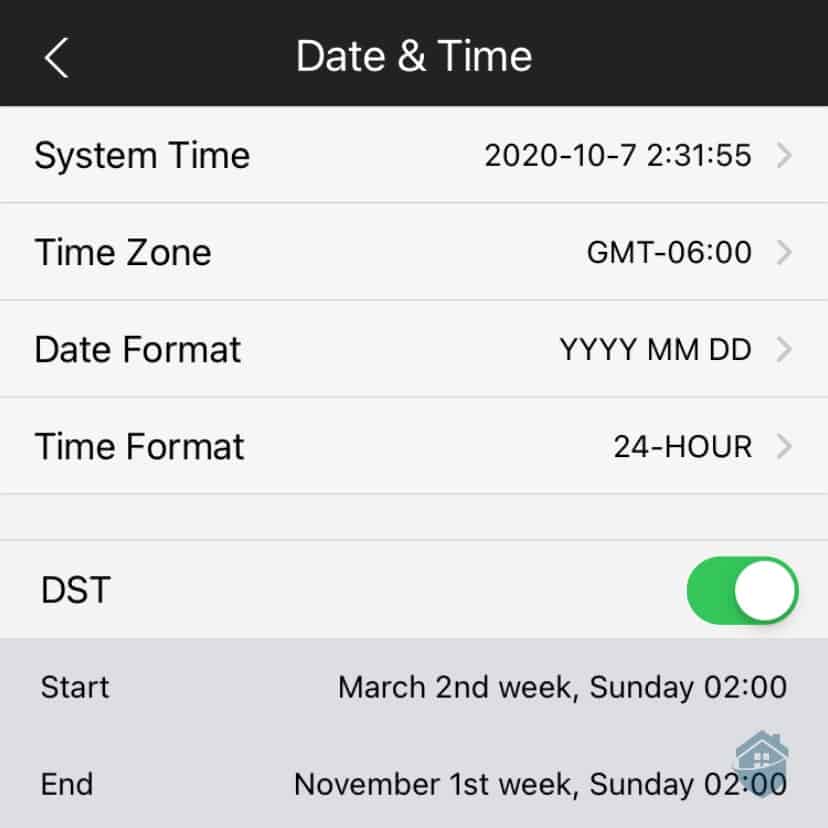
Amcrest App – Setting Date and Time
After climbing back from the depths of the Amcrest View Pro app, we really just wanted to see some cool pan-tilt action from this camera, as well as get a good look at the other features we might have missed in our first go-round.
We love pan-tilt cameras because they’re a great option for renters and apartment dwellers, especially those on a budget; we know we’re getting one camera that covers a whole lot of ground, with little else to worry about.
Bear in mind, though, that pan-tilt cameras are not unique to Amcrest. Numerous brands– even the small and mighty Wyze Cams, a super-affordable brand– carry their own versions of pan-tilt cameras. It’s always good to have options!

Amcrest Indoor
With that versatility in mind, we put our camera to work surveying the boundaries of our home office, watching the camera pan over its wide field of view, while we tapped arrows that appeared along the perimeter of our camera’s view on our phone. It felt a little like playing a video game, actually, especially with the Jetson’s-like buzzing sound it made when it moved.
FYI: We love pan-tilt cameras because they’re really handy for renters and those who live in apartments. For more apartment-friendly options, check out our complete guide to apartment security. We know we’re getting one camera that covers a whole lot of ground, with little else to worry about.
For our purposes, this camera did a great job helping us keep an extra set of eyes on the kiddos as they completed their schoolwork. But while the camera may be good for surveillance and monitoring, we’re not so sure about its capability to secure a home, and that’s mainly because of a missing feature we’ll talk about next.
What we felt was missing from this well-made, high-quality pan-tilt camera was automatic motion tracking. That feature – wherein the camera captures motion and automatically follows the activity – is available in other Amcrest models, but not this one.
Without motion tracking and without you controlling the pan-tilt function, the Amcrest Pan-Tilt is just a good old indoor camera. It sits still there, watching a single area of your indoor space. And as it is, the camera has a very limited, 90-degree viewing angle, which is not enough to monitor an entire room.
If you’d like to test out automatic motion tracking without the pan & tilt, you might want to consider the redesigned Wyze Cam Pan v3. Motion tracking has been available since the first version of the Wyze Cam Pan, but the v3 has a much sleeker look and a smaller profile.
We came to the conclusion that our two Amcrest cameras were right where they should be in terms of price. On the whole, we’re seeing prices ranging from $50 to $150 for individual Amcrest cameras. But, since Amcrest makes so many cameras and sells them at so many different places, it’s also difficult to get a good feel for individual pricing.
Our ProHD indoor cam, for example, cost $39.99 listed on one online retailer, but the same one cost $54 at a home improvement store. The Amcrest outdoor camera we unpacked averages $68 or more, again depending on the retailer.
Keep in mind, though, that Amcrest frequently marks down their cameras, so the price you see one day might change a day later.
Here’s a breakdown of Amcrest’s prices and packages:
See below for a breakdown of Amcrest’s security offerings. And for a more detailed look, check out our guide to Amcrest prices and packages.
| Amcrest camera | Features | Price |
|---|---|---|
| SmartHome 4mp Outdoor Bullet Camera | HD video, IR night vision | $67.99 |
| ProHD 1080p Pan/Tilt Indoor Camera | HD video, wide field of view, two-way talk | Starting at $39.99 |
| 4K Optical Zoom IP Dome Camera | 4K Ultra HD resolution, pan-tilt, night vision | $259.99 |
| SmartHome AI Human Detection Wi-Fi Indoor Camera | Pan/tilt, baby monitor mode, auto-tracking, night vision, two-way audio | $34.99 |
| UltraHD Shield 2K Dual-Band Wi-Fi IP Indoor Camera | Two-Way Audio, MicroSD Recording, 140° Viewing Angle | $64.99 |
| SmartHome 1080p Wi-Fi Outdoor Floodlight Camera | HD video, built-in siren alarm, 2000lm two-way audio, 114° view, MicroSD & smart cloud storage | $169.99 |
Among Amcrest’s cloud storage plans, we got the impression that while this brand might be affordable in terms of equipment, their storage and monitoring plans don’t necessarily reflect that. Whereas most brands charge between $3 for basic service, Amcrest is still charging $6 per month to store seven days of video history. And keep in mind, that price is per camera.
Luckily, you don’t have to buy one of the below cloud subscription plans to use Amcrest cameras. Both of our cams came with the option to use a microSD card for local storage. But we also could have purchased our own NVR or DVR to store video. It’s all about choices with Amcrest, and we’re fine with that!
Here’s a breakdown of Amcrest’s cloud recording plans, keeping in mind that the company is currently offering a one-year free trial of basic cloud storage. We don’t know how long that offer will stand, but we were glad to take advantage of it this time.
| Plans | Motion Recording | Continuous Recording |
|---|---|---|
| 7-Day Video History | $6 per camera | $9 per camera |
| 14-Day Video History | $10 per camera | $15 per camera |
| 30-Day Video History | $15 per camera | $20 per camera |
| 60-Day Video History | $23 per camera | $27.50 per camera |
| 90-Day Video History | $27.50 per camera | $35 per camera |

Amcrest Camera – Mounted
All told, we were pleased with Amcrest’s video quality and motion detection. After learning to use and tinker at length with their many settings – on two different apps, to boot – we appreciated them for what they were: sensible, well-made cameras. We loved being able to adjust video resolution to save bandwidth5 (a huge help for homeowners with standard Wi-Fi!), and we think Amcrest’s vast selection can be helpful for lots of folks.
Pro Tip: Before choosing a security camera and pulling out your credit card, it’s important to think about the type of camera user you are. If you like technology to be plug-and-play simple, then there might be better options out there.
We’d really like to see Amcrest make some improvements to their network and upload speeds, as well as streamline their apps so users like us don’t have to download two apps for the same brand.
If the idea of switching apps irritates you, you might want to look past Amcrest to brands like Ring, Arlo, or Nest. But overall, we were pretty happy with Amcrest security cameras and their overall affordability.
Yes, you can buy Amcrest cameras directly from the company, but keep in mind that you might find the same cameras for sale at other retailers at lower prices.
With all the measurements and technical specifications on security cameras relating to video resolution, it can be hard to make sense of it all. Keep in mind that 1080p resolution is the standard in most markets and still the most popular version of security cameras sold today. But more and more, we’re seeing brands releasing cameras with increasingly higher resolutions, such as 1440p – but throughout the industry, this is usually branded as 2K.
All of those brands make a relatively large variety of cameras. The difference we saw is that Zmodo, Ezviz, and D-Link display their products in a more organized way on their sites, whereas Amcrest’s website makes it difficult to find individual cameras and compare pricing, as well as get a firm idea of how many cameras to choose from.
Most do, but some only have a built-in microphone. For those, you’ll be able to listen to any noise within your camera’s view, but you won’t be able to talk back.
Since Amcrest doesn’t require contracts with monthly fees, you usually only have to worry about the equipment costs. Some of Amcrest’s individual cameras are quite affordable, and with that huge selection, we think even the most budget-conscious consumers can find something in their price range.
Newswire. (2015, Dec. 19). Amcrest Security and Tracking Systems to Secure Family and Business. https://www.newswire.com/news/amcrest-security-and-tracking-systems-to-secure-family-and
Iler, Elon. (2018, Dec. 20). Why is the IP rating important on an asset tracker? Fleetistics. https://www.fleetistics.com/what-does-the-ip-rating-mean/
Security Electronics and Networks. (2017, Aug. 23). Pros and Cons of Wide Angle CCTV Camera Lenses. https://securityelectronicsandnetworks.com/2017/08/23/pros-and-cons-of-wide-angle-cctv-camera-lenses/
Nance-Nash, S. (2019, Dec. 10). Porch piracy is on the rise, so take measures to keep your packages safe. Newsday.
https://www.newsday.com/business/porch-pirate-delivery-secure-1.39222426
Verizon Inc. (2020) What is Bandwidth? https://www.verizon.com/info/definitions/bandwidth/