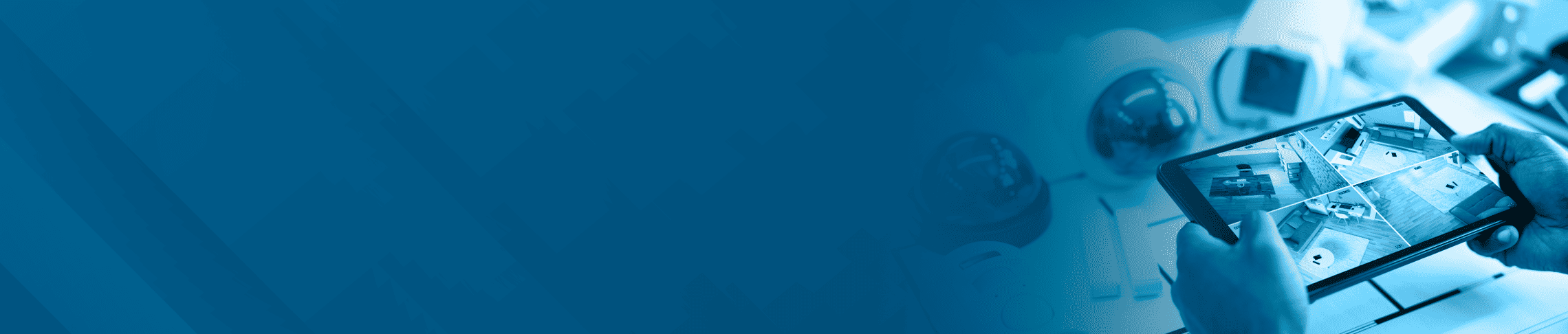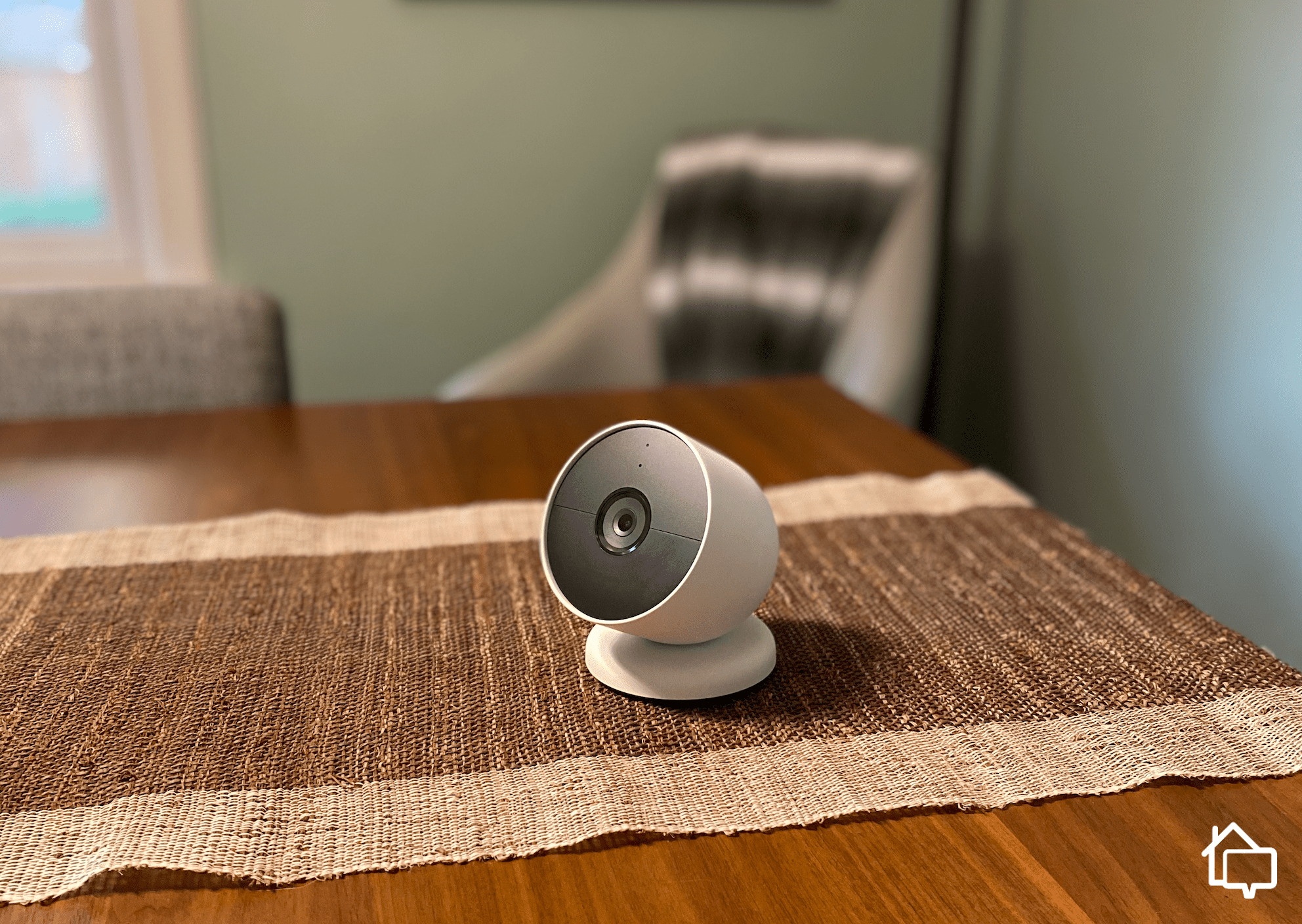One of the biggest selling points of a security camera system like Lorex that uses a digital (DVR) or network (NVR) video recorder and monitor is screen size. You can kick back in your swivel chair and enjoy mammoth views of every square foot of your property just like your favorite Marvel villain.
The downside is, not everyone wants to be desk-bound just to see what’s going on at the front door. That’s where mobile phone camera apps come in handy. They’re portable and you can access your video footage from anywhere.
>> Check Out: The Best Home Security Mobile Apps
These days, however, there’s a third option: hooking up your camera to a smart display like an Amazon Echo Show or Google Nest Hub. The advantages are larger screen size than your mobile device, voice commands, and integration with the rest of your smart-home automations from one central hub. Basically, when you stream to a smart display, you can have your cake and eat it too.
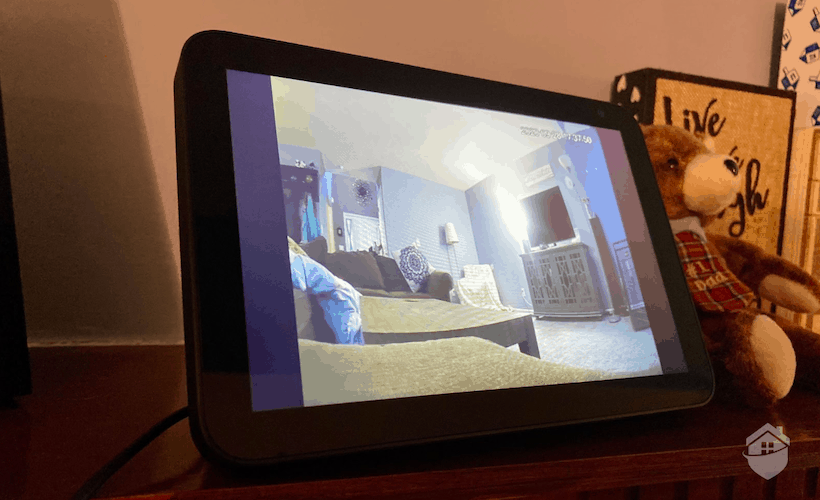
Lorex Camera on the Amazon Echo
Connecting your security camera to your smart hub shouldn’t take more than a few minutes, but there are a few fine points (and pitfalls) to be aware of. Read this guide carefully before you attempt it yourself.
FYI: Not all smart displays will give you two-way audio, so check compatibility if you’re considering a video doorbell or a camera with a speaker function and you want to use it via your smart hub.
>> We Recommend: This Year’s Top Indoor Security Cameras Reviewed
Check Compatibility
Around here, we’re all waiting with bated breath for the arrival of Matter, the cross-device language all our smart gadgets will be communicating in soon. For now, though, a Samsung TV can’t necessarily talk to a SimpliSafe security camera.
The first thing you have to do is make sure you can actually connect your camera to your smart display. Amazon displays like the Echo Show and Google’s Nest Hub and Nest Hub Max offer the most compatibility. If you’re an Apple HomeKit diehard, on the other hand, you’ll be limited to streaming via Apple TV.
>> Learn More: How to Turn Your Old Phone Into a Home Security Camera
Pro Tip: How do you know if your camera is compatible with your smart display? That’s easy. Grab your phone and open your security camera’s app. Inside, you’ll find a list of smart devices you can link to. Just remember that compatibility will vary from model to model.
Connect Your Camera to Your Smart Display
Set Up Your Camera

The Arlo Pro 4
First things first: You probably already have your camera up and running, but if you’ve just taken it out of the box, go ahead and set it up before you connect it to your smart display. Make sure you download your security camera’s app onto your phone, too, because that’s how you’ll check for smart-display compatibility (see above).
>> Required Reading: 5 Smart Home Dangers to Look Out For
Download Your Smart Home App
Next — assuming you’ve checked for compatibility and you’re good to go — download your smart-home app of choice onto your phone. It actually isn’t really a choice; it’s the app that runs your smart home display.
For Google displays, for instance, you’ll want the Google Home app. Amazon has Amazon Alexa and Apple has Apple Home. If you’re a Samsung smart home, you’ll want SmartThings. Once you link your cameras to your display, the app is going to serve as your controller.
>> Go Deeper: Best Home Automation Security Systems
Find Your Security Camera
You’re almost there. All you need to do is open your smart-home app and scroll through its list of compatible smart devices. The process is a little different for every system. For Google displays, look for “Set Up Device.” For Apple, find “Add Accessory.” Pretty easy. Your app will then lead you through the final steps, which could involve product QR codes, so have your box handy.
Did You Know? As of last year, Google Nest cams can run on Amazon hubs. It was a small step for Amazon to take, but a giant leap for smart homes everywhere.
>> Read More: Our Experts Review the Google Nest Cam
| Amazon Echo Show 8 (3rd gen) | Google Nest Hub Max | Apple TV | |
|---|---|---|---|
| Screen size | 8 inches | 10 inches | N/A |
| Resolution | 1,280 by 800 pixels | 1,280 by 800 pixels | N/A |
| Supports 2-way audio | Yes | Yes | No |
| Voice commands | Amazon Alexa | Google Assistant | Siri |
Note: To stream video through your Apple TV, your camera or doorbell must be HomeKit-compliant.
>> Further Reading: Can Security Cameras Record Audio?
Start Streaming Footage on Your Smart Display or TV
Streaming Onto a Display
Your smart display will probably give you the option to swipe or give voice commands. If you want to pull up your feed with your voice, it’s pretty much like anything else you do with Alexa or Google Assistant. You wake up your hub and say, “Show me the living room camera.” Easy peasy.
Depending on the size of your display, you should be able to view up to four cameras simultaneously. Amazon’s Echo Show 8, 10, and 15, for instance, now support up to four feeds at once. The smaller Echo Show 5 can handle only two.
>> Read More: The Best Home Security Systems That Work With Amazon Alexa
Just be aware that your display will disconnect from your feed and revert to standby mode after a few minutes of inactivity. If you had visions of a 24/7 CCTV kitchen command base, your Google Nest Hub isn’t quite that.
Streaming Onto a TV

Swann Cameras on our TV
The situation with TVs will require a bit more tinkering. Here’s a breakdown of the most common setups.
Chromecast and Android TVs
If you’re using Chromecast and the Google Home app, streaming your video feed on your TV is pretty straightforward. You’ll use the Home app on your phone just like you use it with your Nest Hub. If you have an Android TV with a built-in Home app, you can bypass your phone and call up your feed on your TV with voice commands.
Samsung TVs
Just like with Android TVs, you won’t need to use your phone as a controller once you download the SmartThings app onto your Samsung TV. From there, you should be able to tell Bixby (Samsung’s weird little assistant) what to do.
Apple TVs
If you’re a HomeKit house, you don’t have too many native security camera integrations. Brands like Arlo, Logitech, and Eufy work natively with HomeKit, but many top security cameras don’t. If you’re trying to run, say, a Wyze camera via HomeKit, it may be possible, but only through a third-party app. The other caveat for HomeKit-run households is that you’ll be able to stream only through Apple TV.
>>Check Out: Wyze Cam Review 2024
That isn’t great news for Apple households, but newer Matter-equipped devices, which are rolling out as we speak, are opening the floodgates of cross-device compatibility. Even Apple, the king of the black box, is on board. If all goes well, by 2025 or ’26, it shouldn’t matter what smart hub, TV, or camera you purchase. They’ll all be able to talk to each other.
Using a Browser
This is a generic fallback option that should work with any IP camera that supports a browser viewing option. Obviously, it’s not the most versatile or convenient way to stream security video, but if you’re in the Google smart ecosystem and don’t have Chromecast or an Android TV, it could come in handy.
Pro Tip: If your smart lock is compatible with your smart display, you should be able to use your display to lock and unlock it with your voice.
The Takeaway
We take it for granted that we can keep an eye on our front doors from five states away in the palms of our hands. But when you think about it, mobile security apps are amazing.
There are plenty of times, however, when monitoring our security cameras from our phones is kind of inconvenient. If you’ve ever tried cooking and checking your recipe app at the same time, you know what I mean. It’s far easier — and less sloppy — to just tell your Google Nest Hub to show you the recipe. The same goes for streaming footage of your front door when your hands are full.
The only real stumbling block to streaming security-camera footage on smart displays is device cross-compatibility. Apple is the chief offender here. But the whole scene will be changing soon, once Matter — the universal smart-home language — gains traction. Until that day arrives, however, your dreams of a voice-activated kitchen surveillance outpost will require a little research and a little tinkering.
FYI: Matter officially launched in late 2022 with the support of Google, Amazon, and Apple. Any smart devices that hit the market after that should be Matter-enabled and fully cross-compatible.
FAQs
- How do I know if my camera works on my smart display?
Open your security camera’s app on your phone. Inside, you should find a list of compatible displays.
- Can I stream my security camera feed on my TV?
Yes, you sure can. If you have an Android or Samsung TV or you’re casting with Chromecast, you’ll use either the Google Home app or Samsung’s SmartThings. For Apple households with Apple TV, your camera needs to be HomeKit-compatible.
- Are Google Nest cameras compatible with Amazon Echo smart displays?
Yes, they are. As of 2022, you can connect Google Nest cameras to Amazon Echo Show displays.
- Which security cameras work natively with Apple HomeKit?
Arlo, Eufy, and Logitech are three of the most popular home-security cameras that work natively with HomeKit.
- Can I connect my video doorbell to my Amazon Echo Show or Google Nest Hub?
Yes, you can. Most doorbell cameras should work with either device. Check out our favorite doorbell cameras of 2024 to learn more.