Ring Doorbell Cameras Cost and Pricing
Ring Doorbell Camera Products and Subscription Monitoring Plans
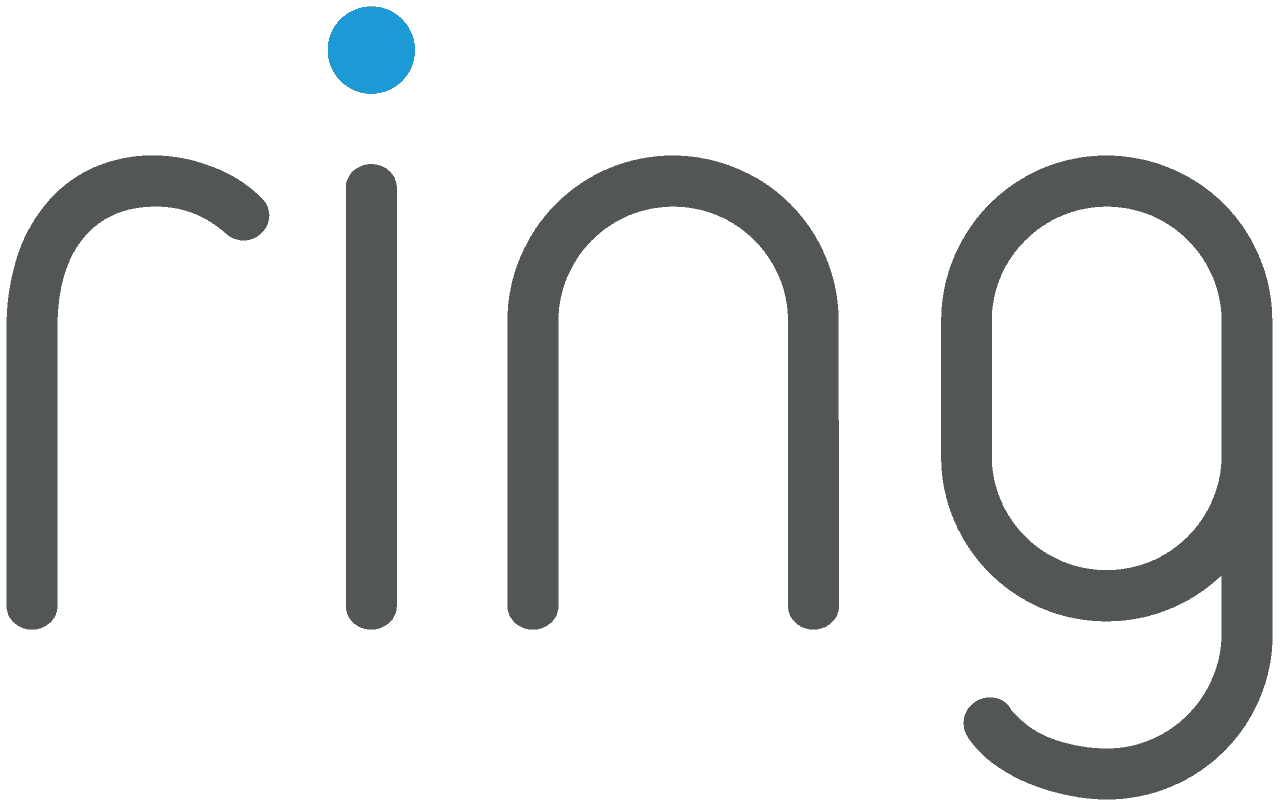

SafeHome.org may receive compensation from some providers listed on this page. Learn More
We may receive compensation from some providers listed on this page. Learn More
Ring Doorbell Camera Products and Subscription Monitoring Plans
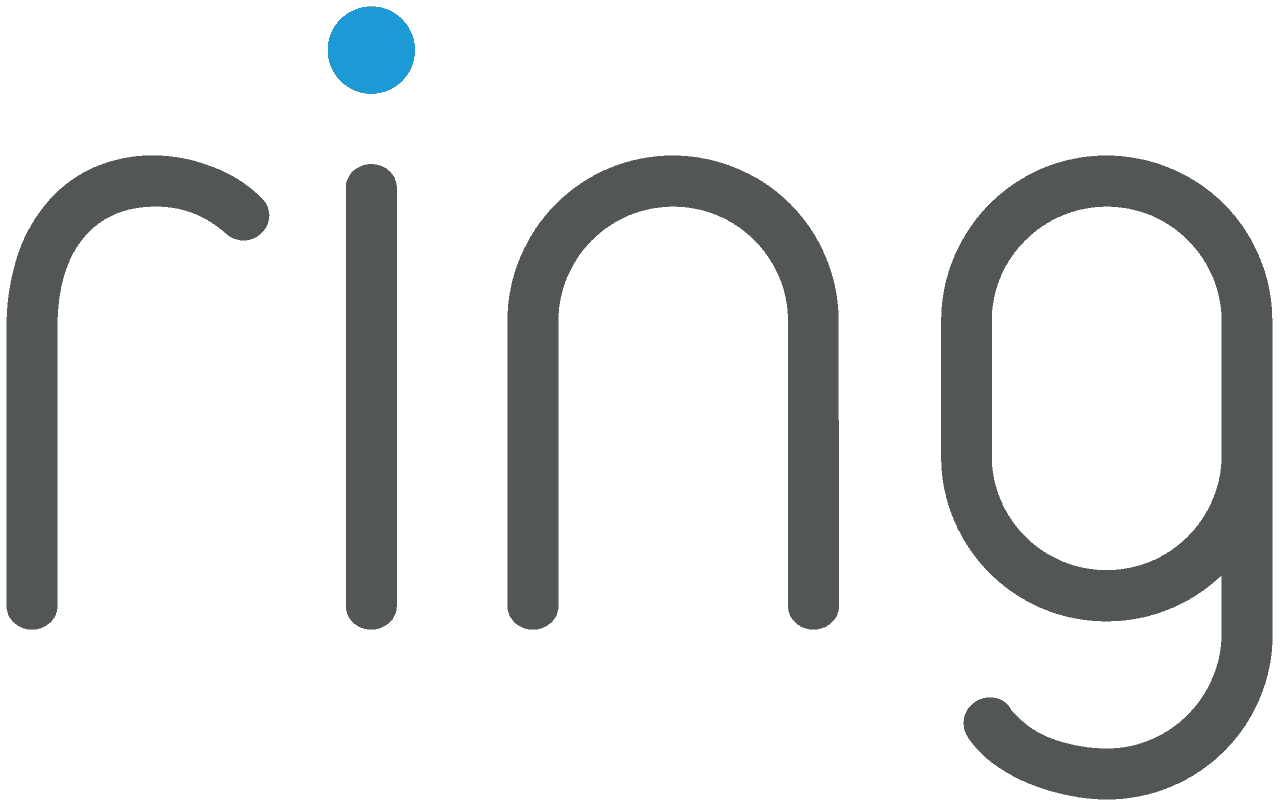

The Ring Video Doorbell is Ring’s flagship product and the tech invention that put doorbell cameras on the map. Our experts have been researching and testing these devices ever since 2013 when Ring still called itself Doorbot.1 Fast forward several years later and a $1 billion buyout by Amazon, and now Ring is stronger than ever with six doorbells in their lineup.2 The company has also expanded to offer home alarm systems, security cameras, and more protection products. For today, we want to get to the bottom of their doorbell cameras specifically.
From what we’ve seen with consumer trends, Ring doorbells are easily the most popular doorbell cameras in the industry. They come in both wireless and hardwired options. They’re affordable and simple to set up (15 minutes max), and they have features capable of keeping burglars and porch pirates at bay.
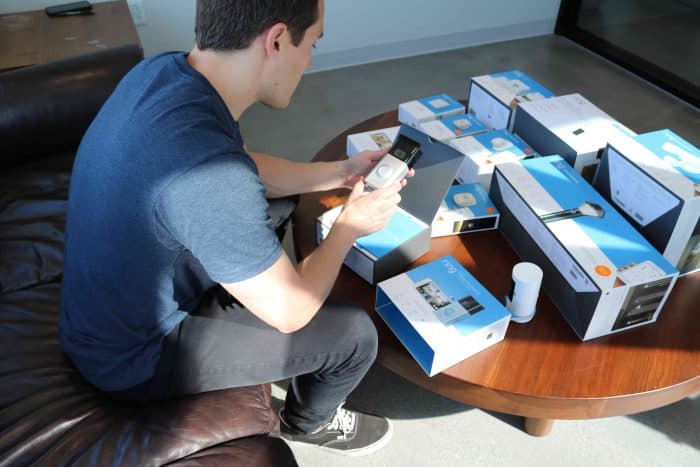
SafeHome.org Editor Andrew Garcia examining the Ring Video Doorbell before installation
But it begs the question, does Ring really offer better value than brands like Nest, Arlo, SimpliSafe, Vivint, and August? Or, are they just riding the hype train resulting from millions of dollars invested in marketing and advertising?
FYI: Ring offers great deals all year round. If you like Ring and what it offers, see the latest show-stopping deals from Ring.
In search of answers, our experts unpacked all of the Ring doorbell options. We looked at the packages, costs, plans, and pricing. And we’re sharing our findings with you, right here. Our goal is to help you determine if Ring is worth the money, and if so, which Ring Doorbell is the best fit for your budget and lifestyle.
Our goal is to help you find the right doorbell camera for your home, so keep in mind that Ring isn’t the only doorbell camera option. It’s one of the best, and it’s certainly one of the most popular, but if you’re looking for more advanced features than the ones mentioned above, check out the other top brands below. Our Ring vs. Arlo and Ring vs. Nest comparisons will also help you narrow down your choices.

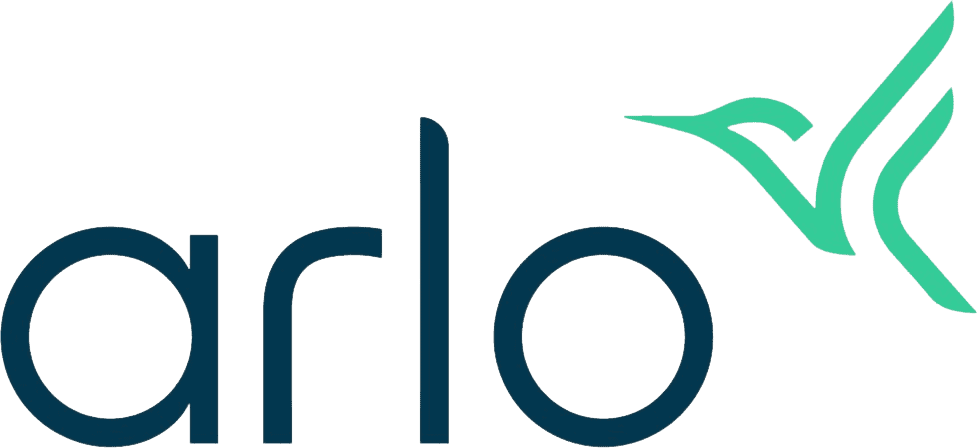
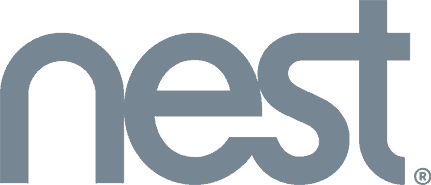
Ring offers a wide range of doorbell cameras covering just about every conceivable price point. In fact, we found that Ring offers more variety than any other doorbell camera maker (it’s sort of their thing). The cheapest option is the basic Ring Video Doorbell priced at $99.99, but you can spend upward of $500 on the professional-grade Ring Video Doorbell Elite. Believe us, the features vary drastically, which is something we discusses in-depth in our full review of Ring Doorbell.
Here are the Ring Video Doorbells we’ve tested:
| Ring Doorbell Model | Doorbell Camera Type | Cost |
|---|---|---|
| Ring Video Doorbell | Hardwired or Battery | $99.99 |
| Ring Video Doorbell 2 | Hardwired or Battery | $169.00 |
| Ring Video Doorbell 3 | Hardwired or Battery | $199.99 |
| Ring Video Doorbell 3 Plus | Hardwired or Battery | $229.99 |
| Ring Video Doorbell Pro | Hardwired Only | $249.00 |
| Ring Video Doorbell Elite | PoE Only | $499.00 |
| Ring Peephole Cam | Battery Only | $199.00 |
Once you choose a device, Ring gives you the option to upgrade your purchase with accessories and add-ons. We’ll discuss the doorbell cams and accessories in more detail below, but Ring has some pretty neat upgrades like solar panels, quick-release battery packs, doorbell chimes, and more. These gizmos and gadgets range in price from $10 to $50 apiece, so budget accordingly.
The last cost consideration to account for is Ring’s monthly subscription plans. We’ll unpack the features and benefits in our Ring Protect Plans section below. For now, just know that it costs as little as $3 per month for video monitoring with Ring’s Basic Protect plan. The most expensive it will be is $10 per month if you have other Ring devices installed. Also, these plans are entirely optional and don’t require contracts.
Did You Know? Ring doesn’t just make video doorbells. They also offer a complete home security system called Ring Alarm, as well as indoor and outdoor security cameras.
Compared to other doorbell cameras, we’ve always thought Ring products are the easiest to use. They provide crisp and clear 1080p HD video quality, except for the base model, which still offers a decent 720p HD image.3 You can also access and control the devices using Ring’s mobile app.4 This accessibility means whether you’re at home or work, or halfway across the world for that matter, you can open the app and see who’s at your door. With two-way talk, you can communicate with them, too. Most of these features are standard as far as doorbell cams go, so let’s see where Ring stands out as the better option.
As Ring’s flagship product, the Video Doorbell provides affordable entryway protection with installation in less than five minutes. It comes in wireless and hardwired options. Its standout features include adjustable motion zones, a rechargeable battery pack, instant notifications, and app-based controls. However, with 720p HD video resolution, don’t expect to pick up every little detail. For the price, we do like this basic doorbell camera.
Did You Know? Ring recently announced their new Video Doorbell with Chime, priced at $109.99.
Ring bills this device as one of their most popular doorbell cameras. Here’s why. For $70 more than the standard Video Doorbell, this option offers dramatically improved video quality at 1080p HD. Our experts periodically test this product, and the improved video quality makes a significant difference, especially at night. You still get adjustable motion zones, a rechargeable battery pack, and Ring’s mobile app for on-the-go monitoring. Compared to other doorbell cams in this price range, we recommend Ring for its sleek design and ease of use.
Ring has ushered in the newest generation of entryway protection with the Video Doorbell 3. This brand-new product includes all of the features in Ring’s lower-tier models, plus better motion zones, covering 10 more feet of space at a range of 5 to 30 feet, opposed to 15 to 30 feet. It also comes equipped with customizable privacy zones. In other words, you’ll enjoy more control over your camera lens and the video your doorbell camera captures. Although it’s a bit pricier than the Doorbell 2, we think it’s well worth it for the features.
The big brother of the Ring Doorbell 3 (technically, it’s the same size), this device is almost identical to its little sibling in every way. The only difference is the upgraded protection you get with a feature called “Pre-Event Video Capture with Pre-Roll.”5 If any suspicious activity occurs, this device records the four seconds before it happens, in black and white, so that you have a better context and more evidence. We recommend Ring’s new Plus model if you live in a high-trafficked or high-crime area.
Pro Tip: Ring’s Video Doorbell 3 series fills a gap in the Ring lineup by offering improved features at an additional price point.
With an ultra-slim design, Ring’s Video Doorbell Pro secures your entryway with a few advanced features. For instance, this camera provides pre-event video capture and 1080p HD image quality. Even though it requires hardwired installation, it only took us about 15 minutes to configure it. But at $249, it’s not exactly cheap. So unless you want the streamlined look and pre-event video, one of Ring’s lower-tier models will work just fine.
The Video Doorbell Elite is Ring’s professional-grade doorbell camera. It offers a flush-mounted installation and a Power over Ethernet (PoE) connection.6 If you aren’t familiar, PoE is the most robust and reliable way to power the device. PoE enables you to have your network connection, data, and power all flowing through one universal cable. This Elite cam includes all the high-end features of the Doorbell Pro, such as 1080p HD image resolution, pre-event video capture, and custom motion zones. However, it does require professional installation. If you can afford the $499 price tag, more (ethernet) power to you.
This device technically isn’t a video doorbell camera, but it’s close enough. Ring’s Peephole Camera replaces the traditional peephole in apartments and condos. During testing, we found that it includes most of the same features as Ring’s other devices, but it also comes with knock detection and customizable privacy zones. The customizable privacy zone is helpful, as you can program it to ignore your neighbor’s door. Some landlords don’t allow tenants to install doorbell cams, so we suppose the Peephole Cam is the next best thing.
Did You Know? In some jurisdictions, it’s illegal to install a doorbell camera in apartment complexes or condos.
Ring’s doorbell cameras aren’t necessarily the most advanced options out there. But in our experience, they can secure an entryway with a handful of helpful features. It’s also worth mentioning that Ring offers a one-year warranty on all of their equipment. And if you’re a Protect Plus Plan member (see below), you’re automatically upgraded to a lifetime warranty on all Ring devices, so long as your subscription is current. Finally, Ring will replace your doorbell camera for free if it’s stolen, which ironically happens from time to time.
>> Also check out: Ring Doorbell Troubleshooting Guide
Knowing all that, Ring’s doorbell camera just makes sense. Here are a few more quick stats on Ring Doorbells to decide if they’re right for you:
| Best For | Package Theft Protection |
|---|---|
| Difficulty Level | Easy |
| Video Resolution | Full HD |
| Price | $59.99+ |
| Days Tested | 100+ |
Now, let’s talk costs on Ring Doorbell.
Thankfully, you don’t need a subscription to enjoy real-time live video streaming, motion-activated alerts, and two-way talk. But if you want access to features like video recording, saving, and sharing, then you’ll need a Ring Protect Plan. At only $3 or $10 per month, these plans are cheaper than anything we’ve seen. And if you only have a Ring doorbell, rather than additional cameras or the Ring Alarm system, then the $3 per month Ring Protect plan will do the trick.
| Ring Protect Plan | Number of Cameras | Monthly Plan Cost | Annual Plan Cost |
|---|---|---|---|
| Protect Basic | 1 | $3 | $30 |
| Protect Plus | Unlimited | $10 | $100 |
This basic plan covers one Ring device with 60-day video recording, video review, and video sharing. It adds an extra layer of protection for only $3 per month or $30 per year. We think it’s worth it for the video recording option alone. Your device will continuously record for up to 60 days, allowing you to go back and review your video history, if necessary.
You’ll want to choose the Ring Protect Plus plan if you desire whole home protection. It not only covers your Ring video doorbell, but it also monitors all Ring devices, including Ring security cameras and the Ring Alarm system. So if you envision yourself purchasing additional devices, you’ll want to consider going with this plan for only $10 per month or $100 per year. It’s one of the cheapest monitoring plans we’ve seen in the industry. And remember, if you choose this option, you’ll be immediately upgraded to Ring’s lifetime equipment warranty.
Pro Tip: We recommend taking advantage of Ring’s 30-day free trial of the Ring Protect Plus plan. If you decide you don’t want it, just cancel before the automatic renewal date.
There aren’t any long-term contracts to sign, and your plan will automatically renew to ensure you never lose protection. With that said, Ring’s subscription plans are 100% optional, and you do not need a paid plan for your Ring doorbell camera to function. We tested their free self-monitoring option, and it works just fine by itself.
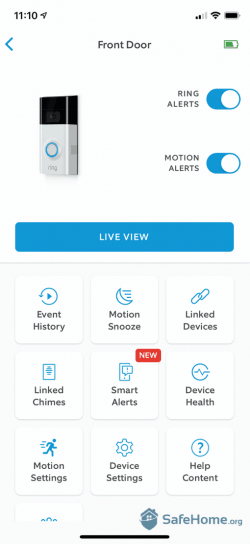
SafeHome.org Ring Doorbell App Options
Ring doorbell cameras are by no means a perfect solution to home security. But they do offer a few standout features that’ll make bad guys think twice before targeting your home. During our research and testing, we’ve identified a few of Ring’s best features, and we’ve highlighted them below.

MOBILE ALERTS |
Ring will notify you if an activity is detected. However, you have to respond or pay for one of their recording options for the video to be saved. |

WIRELESS EQUIPMENT |
Ring gives you the option of installing your equipment wirelessly or hardwired, and they include a video and their app to walk you through either process. |

SURVEILLANCE CAMERAS |
Ring's surveillance cameras are in the form of a doorbell. They also have a wide selection of exterior security lighting camera options. |

DISASTER PROTECTION |
Ring provides a variety of disaster protection features, including flood, freeze, smoke, and carbon monoxide detectors. |

VOICE RESPONSE |
The Ring doorbell has a two-way talk feature that will enable you to communicate with a visitor. It doesn't come with the ability to communicate with a monitoring center. |

LIFETIME WARRANTY |
Ring offers a lifetime warranty, but only if you pay for their top-tier premium video recording package. |
One deal we particularly like is the 10% discount on all future Ring purchases when you sign up for the Protect Plus plan at $10 per month.7 We’ve also seen special promotions for Ring bundle packages that include the Ring Alarm system and security cameras or doorbell cameras.
We’re constantly searching the internet and industry-related resources to help our readers find the lowest prices. So stay up to date on the latest Ring savings by periodically checking our Ring deals page. Also, don’t overlook Amazon Prime day (remember, Ring is owned by Amazon, so hot Ring savings abound!). Read our Amazon Prime Day Ring deals and discounts guide to learn more.
Pro Tip: Shopping for a Ring Doorbell around the holidays? If so, be sure to check the deals page mentioned above for Black Friday and Cyber Monday discounts.
Ring consistently makes our top 3 list for doorbell cameras. From our extensive hands-on experience with these devices, we can tell that they’re designed for real humans looking to protect their homes. That is, the doorbell cameras are incredibly easy to install and easy to use. They can be controlled remotely using Ring’s intuitive mobile app.8 And even the advanced functions are designed with the average user in mind. With six doorbell cameras to choose from (seven if you count the Peephole Cam), Ring offers something for pretty much everyone.
FYI: In addition to doorbell cameras, you can snag yourself a few indoor or outdoor security cameras for serious savings on Prime Day.
With that said, there are some things to consider before pulling out your pocketbook. First, you’ll be somewhat limited when it comes to home automation integrations. So if you’re a smart home buff, Ring might not be the best doorbell camera for you. Also, the motion detection feature can be finicky, thus setting off false alarms. For this reason, we think the motion detection should use geofencing instead of heat-sensing technology. Even with these minor flaws, we think a Ring video doorbell camera is a wise investment for most households.
Wetzel, K. (2018, September 29). From sharks to Shaq: Ring CEO Jamie Siminoff’s unusual road to success. Digital Trends.
https://www.digitaltrends.com/home/ring-ceo-jamie-siminoff-unusual-road-to-success/
Haskins, C. (2019, December 3). How Ring Went From ‘Shark Tank’ Reject to America’s Scariest Surveillance Company. Vice.
https://www.vice.com/en_us/article/zmjp53/how-ring-went-from-shark-tank-reject-to-americas-scariest-surveillance-company
Dachis, A. (2012, May 10). Why You Should Watch and Record Video in 720p Instead of 1080i. Lifehacker.
https://lifehacker.com/why-you-should-watch-and-record-video-in-720p-instead-o-5908969
Ring.com. (2020, March 6). Ring – Always Home. Google.
https://play.google.com/store/apps/details?id=com.ringapp&hl=en_US
Ring. (2020). Understanding the Pre-Roll Feature.
https://support.ring.com/hc/en-us/articles/360038650731-Understanding-the-Pre-Roll-Feature
Tellas, R. (2016, August 19). PoE Types: What They Mean and How They’re Used. Belden.
https://www.belden.com/blogs/smart-building/poe-types-meaning-and-use
Ring. (2020). Combining Multiple Discount Offers/10% Ring Protect Discount on a Ring Purchase.
https://support.ring.com/hc/en-us/articles/115003266066-Combining-Multiple-Discount-Offers-10-Ring-Protect-Discount-on-a-Ring-Purchase
Ring.com. (2019). Ring – Always Home. Apple.
https://apps.apple.com/us/app/ring-always-home/id926252661