Canary Security Camera Cost and Pricing
Camera-based security with climate monitoring, person detection, and innovative one-touch emergency features.
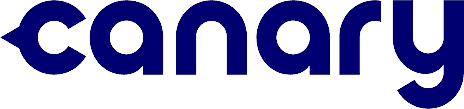

SafeHome.org may receive compensation from some providers listed on this page. Learn More
We may receive compensation from some providers listed on this page. Learn More
Camera-based security with climate monitoring, person detection, and innovative one-touch emergency features.
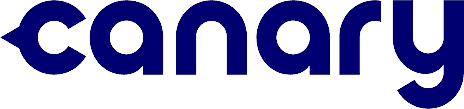

Editor’s Note: Canary is a good choice for an affordable security camera. However, we recommend checking out our list of the most affordable home security systems to fully protect your home. You’ll get cameras and more at a great price.
As a rule, the best security cameras are really good at “seeing” areas of your home when you can’t. But Canary,1 a New York City-based security startup founded by Adam Sager in 2012, goes beyond simply visualizing your property and can zero in on threats of any variety – even the kind you can’t see.
Billed as an “all-in-one” home security experience, Canary merges high-quality HD video and sophisticated design with an air quality monitor and premium-level emergency response features.
FYI: Canary does things a little differently when it comes to packaging and pricing. If you’re just looking for a handy camera without monthly fees or commitments, we recommend reading our latest Lorex camera pricing guide to learn more.

Canary Cameras
We learned a ton about these cameras when we tested them for our hands-on review of Canary not long ago, delving into installation, features, and technology, and sharing our full experience. This time, though, we’re pivoting to focus on the nuts and bolts of the brand itself: Equipment costs, monitoring plans, system packages, and more. We’ll also break down more details about Canary’s products, comparing them to other brands in home security, and sharing any deals, discounts, and money-saving tips we’ve found in our experience with Canary cameras.
Let’s begin with a few of the most noteworthy aspects of these cameras:
Check out more recommendations from the SafeHome team:

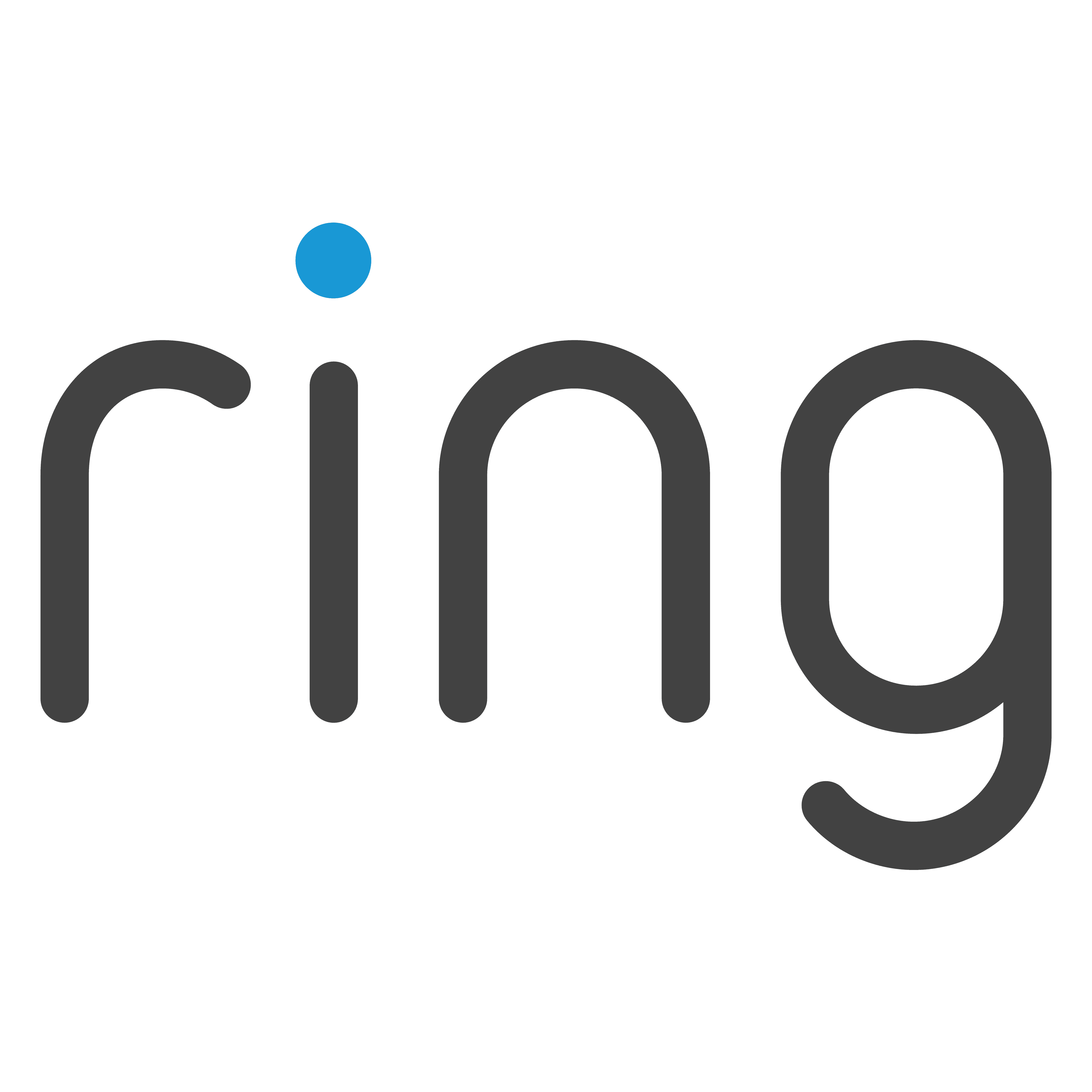
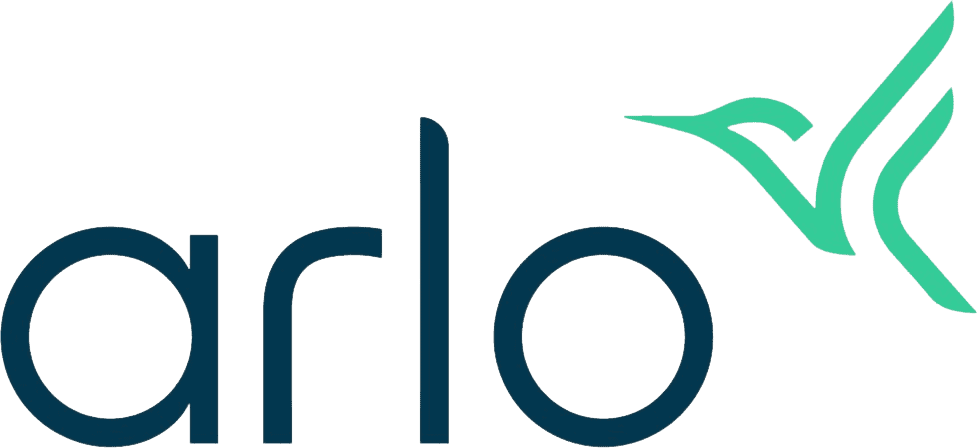
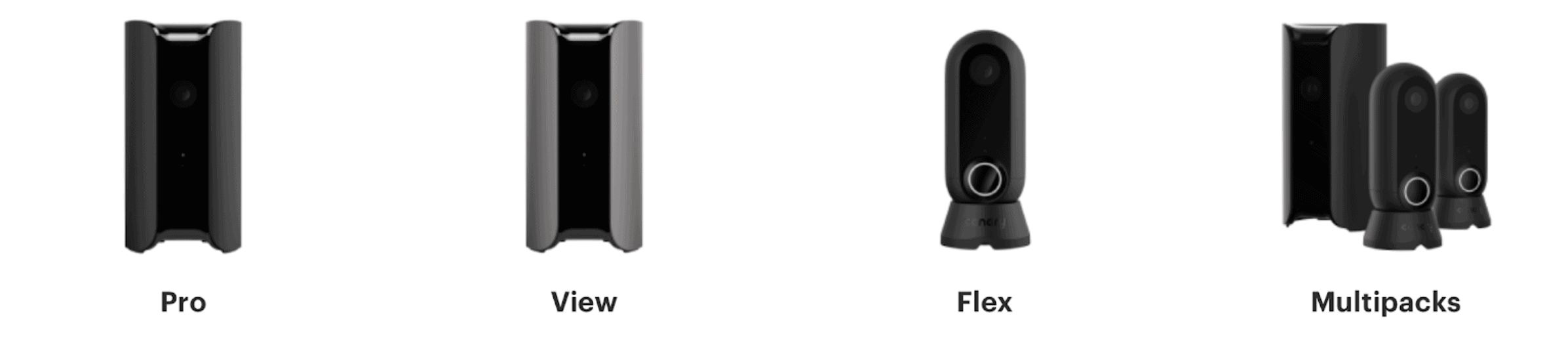
Canary’s Product Lineup
Unlike so many competing camera brands with dozens – if not hundreds – of products to choose from, Canary makes just three cameras: Canary Pro, Canary View, and Canary Flex.
Used as a three-piece Canary system, the cameras are meant to fulfill everything on a homeowner’s security wish list: easy installation, precise alerts, low monthly costs, and state-of-the-art protection using artificial intelligence.2
Beyond the three-camera package, however, Canary also makes it easy to buy equipment and monitoring services individually, or build a custom multipack based on the size and needs of your property. We like the flexibility offered here.
Let’s see how all this shakes out in Canary’s product lineup.
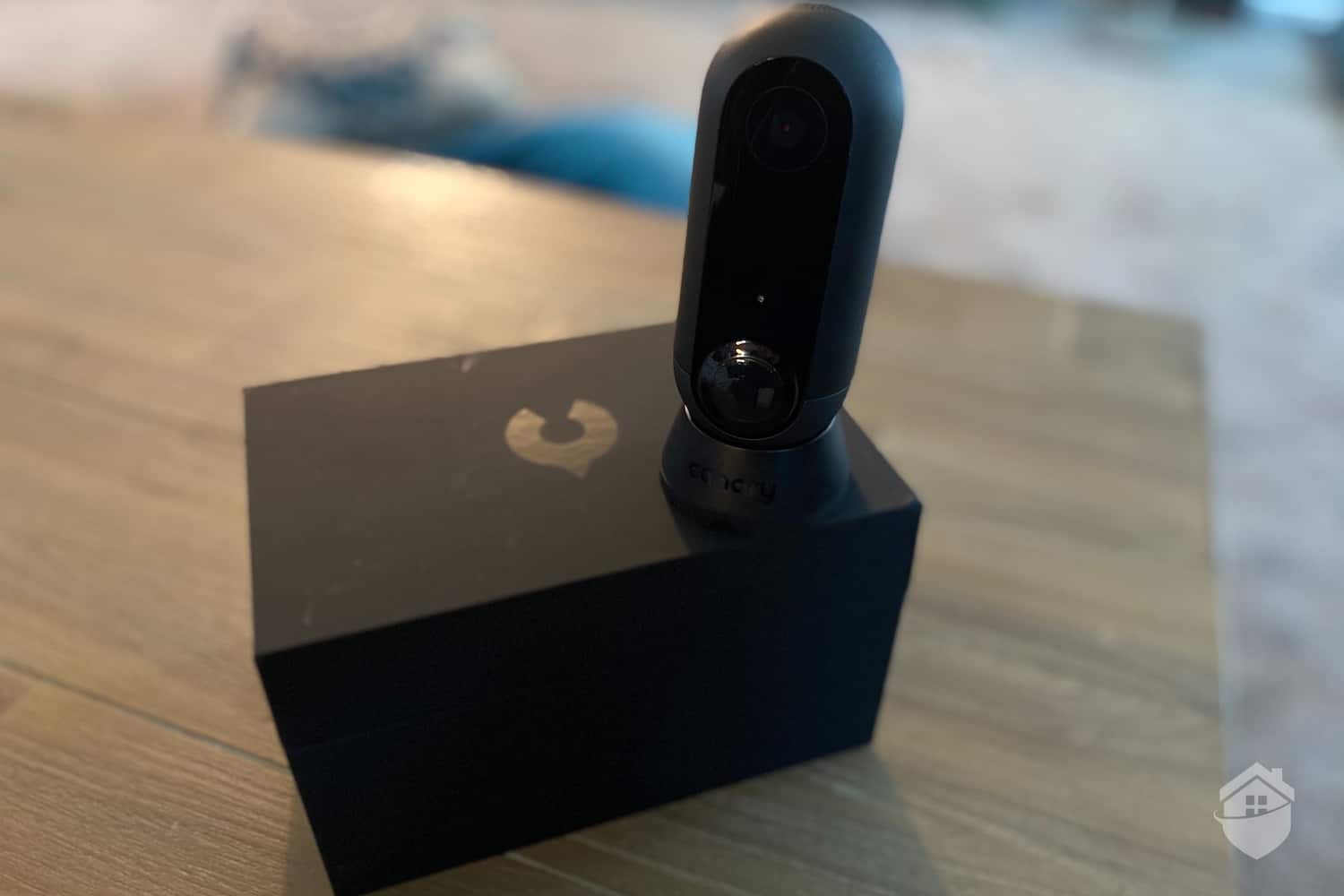
Canary Flex with Packaging
The Canary Flex is one of the most versatile cameras we’ve tested, with wire-free design, quality construction, HD video,3 and accurate motion sensing. But since it’s approved for outdoor use, this camera can be used anywhere – as a pet and nanny monitor inside, or as a prowler-catcher outside.
But here’s what makes this so much more than a security camera: in researching the Canary Flex, we learned about a panic button feature we could use if we ever felt unsafe or in danger. For an individual camera, this is pretty unprecedented. To get this feature in other security products, you’d typically have to enter into a service agreement with 24/7 professional monitoring, like you would with a fully monitored system. Those are another excellent option to consider, by the way; check out our Frontpoint security system review for a brand that does fully-monitored, DIY home security well.
At $199, the Flex is Canary’s priciest camera. But in comparison to its peers, this is not an outrageous price, especially considering everything this camera does. Equipment-wise, you’re looking at costs at or around the same as an Arlo camera. If you’re familiar with Arlo, you’ll know they, too, make very modern looking cameras with a nice set of features, but not the “club-level” features we found in Canary.

Canary Pro on Shelf
With its chic matte-black trim and attractive design, Canary Pro looks almost identical to Canary View, but with a couple of neat upgrades tossed in: a built-in siren and indoor climate monitoring. We’ve seen the latter as a feature in plenty of whole-home systems, such as SimpliSafe – a great alternative to Canary – but it’s rare to find this actually built into the camera.
For a camera with environmental monitoring,4 we expect to pay more for equipment. That’s a pretty common theme we’ve observed in Canary cameras: Since they’re pretty heavy on features, their prices do err on the higher side. To read more about our hands-on experience with this device, check out Canary Pro testing and review page.

Canary View
Canary bills the View as a lighter version of the Pro. It doesn’t have a built-in siren or environmental monitoring, but it does have a 1080p HD image sensor to deliver that same high-quality video we found in the other two Canary cams. You might also appreciate the fact that it doesn’t look like every other security camera out there; its sleek design and clean lines blended in nicely with our decor.
For an indoor camera with visual appeal, the price seems just a tad high at $99. It costs $39 more than a Ring Indoor Cam, though in previous tests, the two seemed to perform pretty much the same way. But worry not: soon we’ll talk about some sweet deals and discounts we found on Canary cams that make the equipment costs a bit easier to stomach.
| Canary Cameras | View | Flex | Pro |
|---|---|---|---|
| Image Quality | 1080p HD | 1080p HD | 1080p HD |
| Night Vision | Yes | Yes | Yes |
| Wire-Free | No | Yes | No |
| Built-in Siren | No | No | Yes |
| Environmental Monitoring | No | No | Yes |
| Weatherproof | No | Yes | No |
| Price | $99 | $199 | $169 |
Keeping things simple, Canary has just one paid plan for cloud monitoring: the Canary Premium Service Plan for $99 per year or $9.99 per month. That got us 30 days of video history, two-way talk, unlimited video downloads, a one-touch safety button, and a 2-year warranty.
Aside from this, Canary does offer one free option for monitoring. The basic plan stores up to 24 hours of recordings for no charge, as well as 10-second video clips saved to the cloud.
While that’s pretty generous, we still think it’s wise to spring for the premium plan. At $9.99 per month, it’s equivalent to the service you’d get from one of the budget-friendly Zmodo cameras we reviewed, except that Zmodo security cameras are more basic in features and don’t hold up as well as Canary in the long run.
Pro Tip: If you’d prefer lower costs on both equipment and monitoring, Zmodo’s cameras might be worth a look. Not only do they keep their equipment costs low, many of their cameras also have built-in micro SD slots, so you can store video history without paying for the cloud. Check out more insights in our full Zmodo camera pricing guide.
| Features | Basic | Premium |
|---|---|---|
| 24-7 Live Feed | Yes | Yes |
| Motion-Activated Recording | Video Clips | Full-Length Video |
| Video History | 1 Day | 30 Days |
| Person Detection | Yes | Yes |
| Panic Button | Yes | Yes |
| Activity Zones (Masking) | Yes | Yes |
| Two-Way Talk | No | Yes |
| Custom Modes | No | Yes |
| Warranty | 1 Year | 2 Years |
| Price | Free | $9.99 per month |

Canary Pro, on white desk
We love Canary cameras because they’re compact, discreet, and look good in our home. Each of their three cameras brings something unique and exciting to the table, and together, they make a pretty powerful trio, protecting threats inside and out, big and small.
While they’re far from perfect, Canary cameras do include some pretty neat features. Even with an occasionally glitchy Wi-Fi connection,5 we encountered a solid trio of cameras in our experience with Canary – cameras that perform smoothly on their own, with minimal tinkering.
Did You Know? Buying a Canary camera means you’ll get an impressively wide view of your space, wherever you put it, thanks to a wide (147-degree viewing angle. This offers greater visual coverage than, say, the Blink Indoor camera I reviewed, since it lacks a wide-angle lens.
Here are some more of our takeaways from Canary’s key features and technology:

1080p HD Video |
Canary cameras produce video in 1080p HD, the most common benchmark for video dimensions in home security cameras. As long as our Wi-Fi connection remained stable, video came through clearly and with little noise or interference. During busier times, we saw 720p, which is standard definition and can be a bit grainy. |

Smartphone Controls |
The Canary mobile app let us toggle between our live views and see recordings from all of our cameras in reverse chronological order. The app is well-organized and intuitive, allowing us to control our cameras and get deeper insights into any suspicious or unusual activity. |

A.I. Person Detection |
Going a step beyond basic motion detection, Canary cameras include the ability to distinguish humans from anything else in their view, thanks to a dose of artificial intelligence. Not only does this cut back on false alerts, it also ensures that we would be alerted to anyone who isn’t supposed to be lurking around our home. |

Weatherproof Equipment |
With the weatherproof housing on the Canary Flex, we didn’t have to worry about damage from the frequent late-fall windstorms we’d been getting when debris started flying around our front yard. This gave us real peace of mind, something we’d expect to encounter in a $199 camera that boasts “all-in-one home security.” |

Smart Home Integration |
Like most security brands these days, Canary’s technology allows it to integrate with Amazon Alexa and the Google Assistant for a full smart home experience. From our Alexa app, it took just a couple minutes to enable the Canary skill to display on our Echo Show, and we were able to monitor our Canary cameras using voice commands. |

DIY Installation |
There’s nothing complicated or time-consuming about installing Canary cameras. They can be placed on a surface for easy indoor monitoring, or mounted on a wall. With the Canary Flex, you don’t even need a power cord; you can use the camera wire-free thanks to a rechargeable battery. This made it super easy to test out different angles and zero in on specific threats. |

Emergency Connection |
Buying a Canary camera means you’ll have one-touch access to first responders. By activating Canary’s Noonlight emergency response feature, you’ll be able to notify the proper authorities if you feel unsafe. If the danger persists or changes, you can follow up with pertinent information so law enforcement can determine what kind of help you need. |

Power Outage Protection |
To avoid missing crucial activity during power outages, Canary has a couple of safeguards: You can connect your cameras via an ethernet port, which usually yields a more stable connection. It also runs on a low-wave Bluetooth connection for added stability. |

Climate Monitoring |
In a unique upgrade, Canary added climate monitoring to their feature set in the Canary Pro. In our tests, we got a real-time reading of our current indoor temperature, humidity, and air quality in our app. And in the event that air quality changes – if you forget to turn your oven off, for example, or a fire breaks out – the camera notifies you just like it would alert you to motion. |

Two-Way Talk |
Through Canary’s Premium plan, you can communicate with people through two-way talk. This is a common feature we look for in security cameras, coveted mainly for its ability to “spook” potential intruders and send them fleeing. |
Just like a great majority of security brands, Canary cameras are available in package form as well as individually. This, we learned, is the best way to save money on Canary.
All year round, you can save by buying a camera multipack, with a corresponding monitoring plan, for one upfront price.

Canary Packaging
For folks on a budget, for example, there’s a starter pack that includes one Canary Flex, one Canary Pro, and a 2-year premium service agreement for $230. This amounts to a $138 savings over buying the equipment and plan individually, so it’s definitely a smart way to go if you’re planning to buy multiple cameras.
Pro Tip: Whether you end up with a Canary camera or another system with climate monitoring, remember to call your insurance company, as you might qualify for a discount on your policy.
Every brand handles the buying experience a bit differently in this industry. With Canary, buying in bundle form happens to be the best option, much more sensible than buying the cameras individually. Here, you can build a Canary package with a service plan that includes a low-cost or even free camera. Of course, this also means you’ll have to sign up for a subscription, but again, Canary makes this step pretty easy.
For instance, if you’re worried about paying $199 for the Canary Flex, consider the bundle option. For $14.99 per month for premium service, you can own the Flex and all of its handy video and smart motion detection features, as well as a generous storage and monitoring package.
FYI: Have you considered a camera from D-Link? Their selection is more vast, and their prices are a bit easier on the pocketbook, too. See my review of D-Link cameras to learn more.

Canary Flex Mounted on Wall
When it comes to home security products, the industry is brimming with choices. Choices in equipment, features, prices, storage, and monitoring plans. And at times, the choices offered within a specific security brand can be downright overwhelming, especially for folks who just want good-quality security cameras without a lot of fuss.
Canary, for us, represented a refreshing change. With just three cameras on offer, Canary keeps things simple and straightforward. You can use the cameras day to day without paying for monthly fees or signing a contract, or you can build a Canary system throughout your home with a multipack or bundle option. The choice is entirely yours.
FYI: If you’ve determined that Canary cameras aren’t for you and you’re leaning toward other brands, check out our full buying guide for security equipment to learn more about choosing the best system for you.
And finally, as far as the cameras themselves, we love the “extras” Canary offers, like environmental monitoring and one-touch emergency connection. While it might not be as robust as a whole-home security system like the impressive Vivint smart home system we tested, Canary provides a sensible and reasonably priced alternative.
Since they work off of a Wi-Fi connection, Canary cameras don’t require any hardwiring or electrical work. With the exception of the Canary Flex, they’re powered by a cord, which means you need only plug the cameras in to begin using them.
Canary has a pretty meaty Support page with lots of resources to help you if you have questions on their products. We used the search bar to find articles and troubleshooting tips on equipment, features, and connectivity, among other topics. Live Chat, phone, and email help are also available.
Well, Canary cameras are not cheap. Canary Flex, with wire-free installation and one-touch emergency response, costs $199.99, which we consider pricey for a single camera. But for those extra features, the increase over other brands does make sense.
Yes. Canary cameras are easy to install, so you can use them without drilling holes or hiring a pro to install them. They don’t require hardwiring or a base station, either. As long as you have a Wi-Fi connection, you can use Canary cameras.
No. You can use Canary’s basic storage plan, which saves your last 24 hours of video history and lets you save 10-second clips, for no charge. But keep in mind that Canary cameras don’t come with a micro SD card slot, so if you want more storage space than the basic plan offers, the only practical choice is going with the cloud.
Konrad, A. (2018, Jan. 4). Why This Home Security Camera Startup is Making a Big Bet on Software. Forbes.com.
https://www.forbes.com/sites/alexkonrad/2018/01/04/home-security-startup-canary-turns-to-software/
Vincent, J. (2018, Jan. 23) Artificial intelligence is going to supercharge surveillance. The Verge.
https://www.theverge.com/2018/1/23/16907238/artificial-intelligence-surveillance-cameras-security
Leonard, M. and Kurniawan, M. Adobe Creative Cloud. (2020) A beginner’s guide to video resolution. Adobe.com.
https://www.adobe.com/creativecloud/video/discover/video-resolution.html
Vimercati et al. (2013, ch. 57) Privacy and Security in Environmental Monitoring Systems: Issues and Solutions. Elsevier.
https://www.sciencedirect.com/science/article/pii/B9780128038437000570
Fowler, G. (2020, April 29). Bad WiFi is slowing you down. Fix yours without spending a dime. The Washington Post.
https://www.washingtonpost.com/technology/2020/04/29/best-wifi-fix/