Lifeline Reviews
Simple but effective alert systems for seniors backed by excellent customer service


SafeHome.org may receive compensation from some providers listed on this page. Learn More
We may receive compensation from some providers listed on this page. Learn More
Simple but effective alert systems for seniors backed by excellent customer service


Check out more recommendations from the SafeHome team:
With so many medical alert systems out there to choose from, it’s easy to get overwhelmed by the choices. But if longevity speaks to the quality of a product, Lifeline is one that you may want to take a look at. We recently purchased their HomeSafe with AutoAlert and tested it for several days. And while it’s not a perfect solution for seniors, it’s certainly worth a closer look.

Wearing the Lifeline Pendant
We also tested and reviewed the GoSafe 2, Lifeline’s on-the-go system. We think you will appreciate its sophisticated location detection, but again, no system is perfect, and we will also point out its shortcomings.
Having been in the North American market the longest, Lifeline has a proven record of delivering reliable service. We think this trust will likely provide peace of mind for older adults and their loved ones.
What might cause some to pause is the price tag. The Lifeline HomeSafe with AutoAlert is slightly more expensive than some of the other medical alert systems we’ve tried (though they do offer a low-cost landline option). So besides trust, what else will you be getting for your money?
Great question! In this hands-on review, we’ll help you dig into the details to learn if Lifeline makes sense for you.
Pro Tip: Three different types of medical alerts are made for three different types of people. At-home alert systems are for people who spend most of their time in their homes or yards. Mobile alert systems are for active seniors who are often on-the-go. And hybrid systems are for those who don’t mind paying a little more to get the benefits of both.
Lifeline lays claim to being the original personal alert system of North America.
It all began back in 1972 when Gerontologist Andrew Dibner, PhD, discovered through his work the need for alert systems for older adults. Dibner developed a personal alert system, a feat that led him (along with his wife Susan) to found the company that would later become Lifeline.1
The company doesn’t rest on its laurels, however. It continues to innovate as technology advances. This has included integrating fall detection technology into its products in 2010 and launching a mobile safety device in 2017.2
Fun Fact: On their website, Lifeline proudly states that they are the number-one provider of personal alert services with the largest number of subscribers.

Homesafe Packaging
We began with a review of the HomeSafe with AutoAlert. As the name suggests, the HomeSafe is Lifeline’s at-home system and is available with either a cellular or landline connection. We chose the cellular connection, which was supplied by Lifeline. AutoAlert is a fancy name for fall detection, an important function that we think all older adults should have, but especially those with chronic health conditions.
The price tag on this system is $58.95 per month, which sounded a bit high to us, given that the industry average for similar at-home systems is between $35 and $45 per month. So if you’re looking for a more affordable product, you might want to take a look at our top-rated alert system Medical Guardian. Regardless of the company, monthly fees are standard and cover the cost of maintaining a response center which is accessible 24/7 by the press of a button.
In addition to the monthly fee, Lifeline charges a one-time activation fee of $50 for all systems except the GoSafe2, for which it charges a $99.95 activation fee. Also, note that Lifeline charges a fee of $99 for professional installation or $19.95 for self installation. If you’re curious, we’ve created a complete guide to Lifeline plans, packages, and pricing. And here’s a quick-reference chart with the latest options.
| LifeLine Package | Monitoring | Equipment | Activation |
|---|---|---|---|
| HomeSafe Standard, Landline | $29.95 per month | $0 | $50 |
| HomeSafe Standard, Cellular | $43.95 per month | $0 | $50 |
| HomeSafe With AutoAlert, Landline | $44.95 per month | $0 | $50 |
| HomeSafe With AutoAlert, Cellular | $58.95 per month | $0 | $50 |
| GoSafe 2 | $49.95 per month | $0 | $99.95 |
Keep in mind that on their website, Lifeline states that processing and delivery time runs between two and five days. We’re happy to report that we received our HomeSafe with AutoAlert in three short days.
Overall, the ordering process was clear and efficient, and the customer service representative was courteous and knowledgeable.
It was Monday morning, and our minds were fresh. We were ready to unpack our Lifeline HomeSafe with AutoAlert, which had arrived over the weekend.
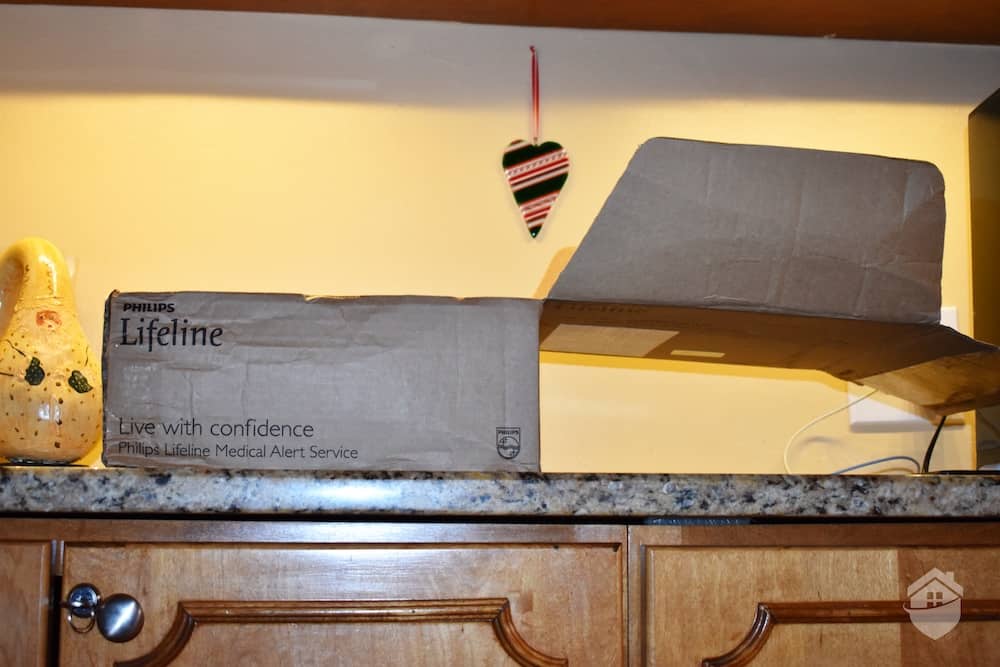
Box Lifeline was shipped in
The box had been carefully packed with the Quick Setup Guide on top. Next, was a bright blue card with a recommendation that we save all packing materials to use when returning the equipment. It’s worth mentioning that Lifeline rents nearly all of its equipment, unlike companies like GetSafe which require you to buy the equipment up front.
Whoever decided to ensure this message would be one of the first things to be seen must have had our family in mind. Packaging and receipts in our house seem to disappear with the blink of an eye! We tucked the box and packing materials safely away.
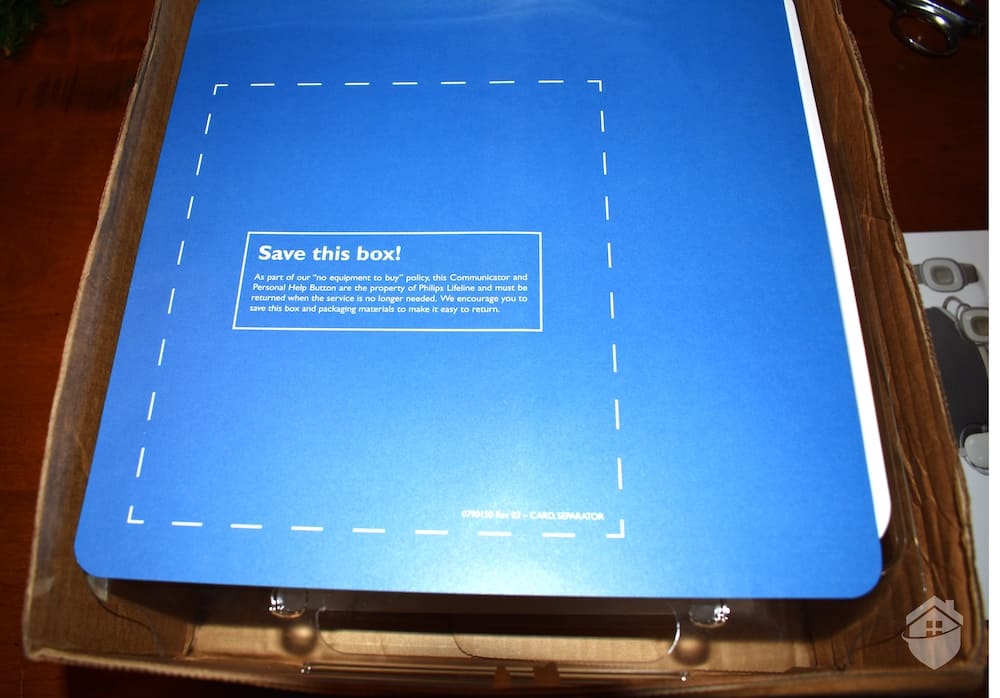
Inside the Homesafe Box
Next, we removed the equipment, a simple combination of a plug-in, five-inch base station called the Communicator, and an AutoAlert button attached to a lanyard that comfortably fits around your neck.

Lifeline Equipment
Other items in the box included an “Instructions for use” manual, Equipment Return Kit, and Care Plan Agreement. So far, so good.
At first glance, the Quick Setup Guide and Instructions for use manual may seem repetitive, but if you are someone who becomes overwhelmed by details, you will appreciate the Quick Setup Guide. We sure did. Only 11 pages in length, it provides step-by-step instructions (only 4 steps) in large font and with helpful illustrations. The guide allowed us to get our feet wet before diving into the nitty gritty in the longer instruction manual. It also helped us ensure that everything was working properly in case we would require additional assistance. Turns out… we would need it.
We decided to set up the Communicator in our living room because it is in a central location and a room that we spend a lot of time in. Lifeline also recommends a location away from sunlight, which can make it difficult to easily see the status lights, and away from a refrigerator or metal cabinet, which could block the Wi-Fi signal. It’s also advised to use an outlet that is not connected to a light switch.

Unpacking Lifeline HomeSafe
Take a Peek: On the back of the Communicator is a volume control button which controls the volume of the Response Center Associate’s voice. A Signal Strength Indicator can also be found on the backside of the Communicator, revealing the strength of the cellular signal available.
After flipping the on/off switch on the back of the device, an orange flashing “message” button began blinking at us and an activated voice prompted us to begin the four-step setup process. Honestly, we were not expecting this, and neither was our golden doodle who was now as curious about the device as we were.

Lifeline HomeSafe Communicator
Following each step (identical to those in the Quick Setup Guide), we pressed the blinking orange button and the verbal command led us to the next step. The redundant visual and verbal cues ensures that the equipment is set up properly, and also provides added assistance for hearing or visually impaired individuals.
Step three directed us to determine the range of the alert system, pressing the button on the pendant in different areas of our home and watching for a green flashing light that validated the signal. With our golden doodle in tow, we moved from room to room, pleased that not only did the range extend everywhere on the main floor, it also extended to each of the bedrooms upstairs, the two rooms in the basement, the detached garage, and our smallish backyard.
We did wonder whether this would be a large enough range for all customers. When contacting Customer Service to inquire about the maximum range, for some reason, we were unable to get an exact answer.
On to step 4 – connecting with the Lifeline Response Center. The Quick Setup Guide and verbal cues directed us to press the Personal Help button and wait for a response through the Communicator.
Keep in mind that Lifeline recommends pressing the Help button either on the Communicator or the pendant at least once per month to test the equipment.
After pressing the button, we didn’t hear from a Response Center Associate through the Communicator. Instead, our phone rang. The Response Center Associate explained that the Communicator was not working properly, making the call necessary by phone. She instructed us to turn the Communicator off and wait 10 minutes before testing again. And she assured us that she would call the Lifeline IT department to get things in order.
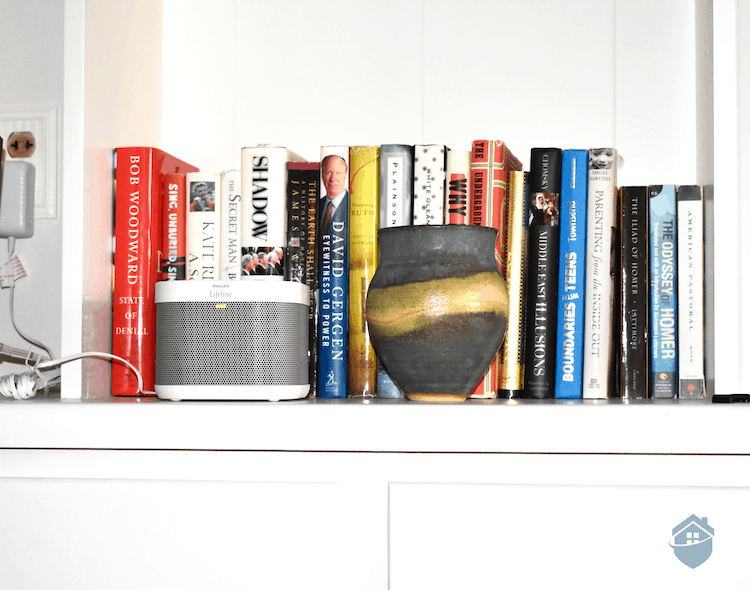
Our Lifeline HomeSafe Communicator
Sure enough, 10 minutes later when we tried the help button again, the Communicator was working and we were able to speak with her through the device. We learned two things from this process: first, it confirmed that Response Center Associates were very courteous and attentive. The associate took care of the problem immediately. And second, it is a good idea to take note of the Framingham, Massachusetts phone number on your caller ID if you are someone who avoids telemarketing calls at all costs like we do! Occasionally, a Lifeline call may come through on your phone.
FYI: Glitches can happen in any alert system from time to time. When we experienced one, we made the mistake of pushing the Help button rather than calling via phone. Our issue was resolved only after we called in to customer service. Remember to use the Help button only in the case of an emergency or if testing the system. Call Lifeline by phone for other questions or concerns.
As we mentioned earlier, the monthly $58.95 fee is above the industry average. We wondered if the alert system included features that made the system worth it.
One of our favorite features is the included fall detection, otherwise known as AutoAlert. Most medical alert companies charge an additional price for fall detection, but with HomeSafe with AutoAlert, it is included in the monthly fee. Lifeline does offer a different package without the AutoAlert for a less expensive price, but we think fall detection is incredibly valuable and worth the extra investment.
What is fall detection anyway? It may seem more like futuristic technology that Star Trekkers use than a practical feature for the here and now. In fact, fall detection uses a relatively recent technology employing sensors (accelerometers and processors) that can detect a change in acceleration, planes of motion or impact. When working properly, they should send a signal to the monitoring center when one moves quickly from an active state to a still, prone position.
We decided to test Lifeline fall detection. First, we laid still on a sofa for a minute. No contact from the Response Center. Next, we rolled from the sofa onto the floor, remaining still for a minute. No response. (Our golden doodle responded with a lick to the face, but that doesn’t count.) Finally, we moved around rapidly for a minute and then immediately laid still on the couch. This time, a call came in from the Response Center.
Accurate fall detection is an important feature of medical alert systems. It is estimated that one in three people over the age of 65 falls at least once every year.3 Not only can this lead to severe injury or even death, it can also create fear in older adults, leading to a more sedentary (and less healthy) lifestyle.
The length of time, or lie time, that someone who has fallen and is unable to get up on their own is significant. Researchers determined that a lie time of 72 hours or more increases mortality by 67%.4 Fall detection technology, while imperfect, can go a long way to protecting the longevity and health of older adults. That’s why we recommend springing for it at checkout.
Take Note: If you live at an altitude above 6,600 feet, measure less than 4 feet 6 inches in height or weigh less than 88 pounds, the fall detection technology may be compromised. (The help button will continue to work.)
Lifeline does point out a few details in its Instructions for use manual. A Help Call is made about 30 seconds after a fall in order to provide an opportunity to “self-recover” if able. If able to detect a “self-recovery,” a Help Call will not be made. Also, it is important to note that some movements may not register as a fall like a gradual slide from a seated position or a fall from a height of less than 20 inches. This last one explained why the roll off our sofa wasn’t followed by a Help Call.
Overall, during the time we used the Lifeline alert system, we confirmed the system’s ability to detect a fall. We also had one false alert. Still, a built-in fall detection system that works relatively well, if not perfectly, is a valuable feature and may be well worth the extra cost.
A second feature included in the monthly price is Lifeline Cares, an app that enables family members and other caregivers to share information, manage availability for things like rides to doctor appointments, and view any notifications from Lifeline. While this caregiving app can be beneficial for families that have multiple members juggling caregiving responsibilities, in truth, there are other free apps out there that do the same thing. Lifeline Cares is nice to have, but we don’t view it as an extra that helps account for the higher than average monthly fee.
We found the AutoAlert pendant to be light, comfortable and safe. It has an adjustable neck cord that is easy to use, probably even for those who struggle with fine motor skills like seniors with arthritis or Parkinson’s disease. The cord is also designed to break apart under certain conditions to prevent strangulation. We thought that was a nice touch.

Lifeline Wearable Pendant
We were less thrilled with the functionality of the pendant. Assuming that the pendant would include a built-in microphone and speaker for two-way talk, we were slightly disappointed that instead, two-way talk could only be accomplished through the Communicator. To actually speak to a Response Center Associate, Lifeline advises speaking in the direction of the Communicator.
Of course, if on a different floor or in the yard, an older voice likely won’t carry to the Communicator. However, if during a medical emergency, you pushed the help button and the Response Center Associate could not hear you, responders (selected individuals who live close and have agreed to provide help when needed) or emergency services would be called. So even if you’re out-of-range of the two-way talk, help will be on the way.
The pendant operated as it was intended. Still, having two-way talk through the pendant is a feature that some services provide and would be beneficial in some situations. If this is important to you, we recommend reading our Lively review. Lively offers different options that don’t require close proximity to a base station.
Finally, we tested for response time. Response time is the amount of time it takes the Response Center to field an alert and contact the user who pressed the help button. After pressing the help button at multiple, various times, our average response time was a mediocre 45 seconds. Not bad, but not great. Note that the industry average response time is 30-40 seconds.
To sum things up, below is our list of pros and cons for the alert system.
Those who want a more far-reaching two-way talk system for the home may want to take a look at the GoSafe 2.
Its simplicity is one of GoSafe’s greatest advantages. This all-in-one device only has two pieces: the pendant/necklace and charger. That’s it. We definitely liked having everything all in one place!
Setting up GoSafe is similar to setting up HomeSafe. An automated voice talks you through the process. One word of warning – the voice is loud, so loud that a member of our family who was on another floor of the house at the time asked us to quiet down. Fortunately, the directions were short because we were unable to locate a volume button.
We made a short video while testing the GoSafe 2 response. We recommend watching it to get a better idea of how the help button works and what to expect once you press it.
Typically, on-the-go systems cost between $29 and $39. The GoSafe 2 will cost you $49.95 per month. However, this price includes built-in fall detection. Most providers charge a separate price for fall detection, usually $10 per month. Taking this into consideration, the GoSafe 2 falls into the expected price range, albeit on the high end of that range.
However, be prepared to pay a significant cost upfront. Lifeline charges a $99.95 activation fee. We don’t like to see hidden fees although some providers charge an upfront fee for equipment, which Lifeline does not do. Also, you will be charged for installation, either by spending $99 for Lifeline technician installation or $19.95 for self installation, which covers shipping, handling and the ability to receive help via phone. From what we’ve seen in the industry, this is an unusual fee.
The Lifeline GoSafe 2 alert sets itself apart from other mobile alert systems by using multiple location technologies, including one unique feature that we haven’t seen on other systems. First, the pendant has two-way talk, something that HomeSafe does not include on its in-home pendant. The pendant also has Assisted GPS, which can identify location more quickly than conventional GPS; Intelligent Location Breadcrumbs, which record regular location snapshots to help identify location; and Wi-Fi, which tracks access points in indoor spaces.
The one-of-a-kind feature is the audio beacon, a loud siren-like noise that is emitted from the pendant during an emergency situation if the personal response agent or first responders are having difficulty locating the user. We haven’t seen this in any other alert system, and honestly, we like what we see.
Finally, fall detection, included with GoSafe 2, is as important on mobile devices as it is on in-home devices, because falls can and do occur while away from home. While more and more companies are offering mobile alert systems in the form of smartwatches, it is important to realize that fall detection is not available on wrist devices.
Taken all together, these features really cover the bases to keep an older adult safe both at home and while away.
We did find a few downsides to GoSafe.
Charging has a few sore spots. You’ll be required to sit with the pendant around your neck and attached to the plugged-in charger. Hope you are in the middle of a good book! Charging takes at least 45 minutes.
Additionally, several tests proved GoSafe’s response time a bit lackluster. The longest time we needed to wait was three minutes and 26 seconds, an extremely slow response time. No other calls took this long, so that was definitely an outlier. Most responses averaged 46 seconds, which is slightly above the industry average of 30-40 seconds.
Now that we have pointed out these disadvantages, it is also important to say that we don’t consider them game-changers. Overall, we think the GoSafe 2 provides a simple system with multiple features that provide an air-tight safety system for seniors.
We really like the simplicity of the Lifeline system. Everything was easy to order, set up, and use. Whenever there was a glitch, customer service immediately and efficiently took care of the problem. (While customer service was great at troubleshooting, they were unable to answer our questions about the maximum range of the communicator.)
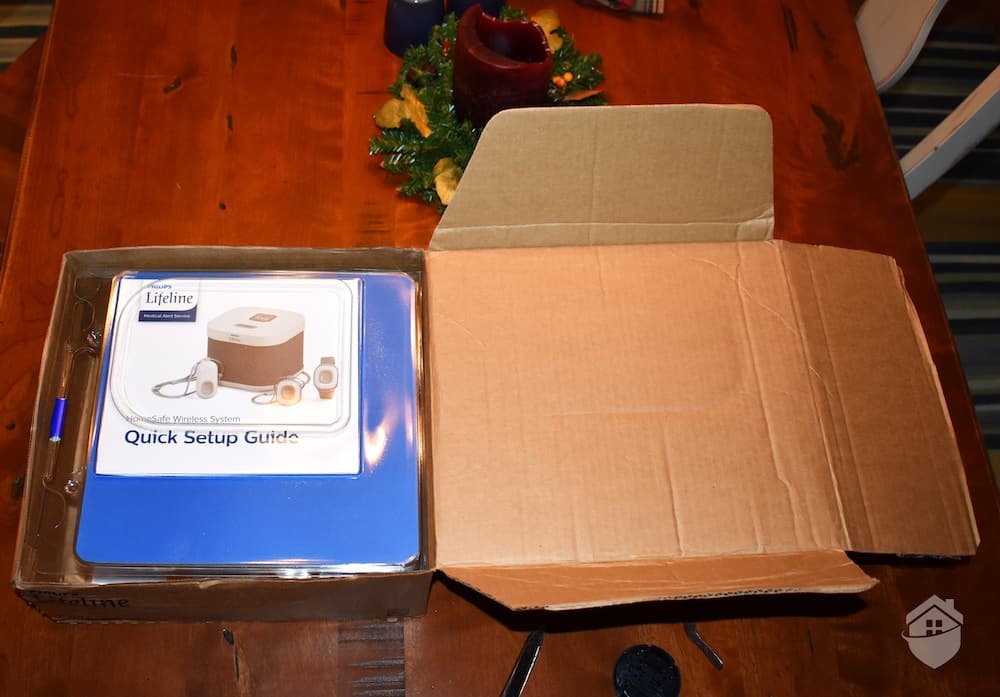
Opening the Homesafe Box
We also liked the fall detection, a relatively new and important technology that we think every senior should utilize. In the case of the AutoAlert, the technology seemed to work as it should.
As we saw it, the HomeSafe with AutoAlert has two drawbacks. First is the cost. For seniors who are on a fixed income (as many are), $59.95 per month isn’t cheap, even with free features like fall detection and the Philips Cares app. If an inexpensive medical alert system is a priority for you, we suggest taking a look at our Bay Alarm Medical cost and pricing page.
And second, the range leaves a bit to be desired. While the range did include our backyard, we live in an urban setting with a postcard-sized lot. For those who live in a suburban or rural setting, gardening, bird watching or playing with the dog while still being protected could be more of an issue. If that’s you, you might want to check out a system like One Call Alert. We tested and reviewed One Call Alert, and we found an impressive at-home range of 1,400 feet.
We do, however, recommend the HomeSafe Alert for those older adults not on a tight budget and who either do not spend much time in their backyard or only need a smaller range to roam.
HomeSafe makes replacing batteries simple for users. The AutoAlert button has a non-rechargeable battery that can only be replaced by Lifeline. When the battery has about 30 days remaining, it will send a signal to Lifeline and a representative will contact you to make arrangements for the replacement. The base station uses a backup battery in case of a power outage, which is good for up to 30 hours.
Yes, the pendant can and should be worn in the shower, as falls can occur in the bathroom. However, it should not be worn in a pool as chlorine can damage the device. Heat can also damage it, so it should be removed before using a sauna or hot tub.
You don’t need anything special. The base station connects to the monitoring center, using the AT&T 4G wireless network. The wireless service is provided with the Lifeline service. No additional wireless equipment is needed.
Voice extension is a feature that requires an additional box with a speaker enabling two-way talk to take place with the base station from another room. Lifeline only offers a voice extension feature for an additional $10 per month and only for those using a landline. Unfortunately, when I inquired with a company representative about the maximum distance that a voice could be picked up when using the voice extension, the representative was unable to answer with any certainty.
Lifeline offers a 30-day, money-back guarantee and a one-year warranty on its products.
Boston Globe. (2019, July 22). Andrew Dibner, former BU professor who pioneered the medical alert device field, dies at 93. https://www.bostonglobe.com/metro/obituaries/2019/07/22/andrew-dibner-former-professor-who-pioneered-medical-alert-device-field-dies/MwZrnrsdP7au1OKckQkymI/story.html
Lifeline.philips.com. (2020). Lifeline Our History.
https://www.lifeline.philips.com/about-lifeline/about-our-history.html
Journal of Geriatric Physical Therapy. (2014, Oct.-Dec.). Fall Detection Devices and their Use with Older Adults: A Systematic Review.
https://www.ncbi.nlm.nih.gov/pmc/articles/PMC4087103/
New England Journal of Medicine. (1996, June 27). Persons Found in their Homes Helpless or Dead.
https://pubmed.ncbi.nlm.nih.gov/8637517/
Morbidity and Mortality Weekly Report. (2011, June 11). Retrieved from Centers for Disease Control and Prevention. Nonfatal Bathroom Injuries Among Persons Aged ≥15 Years.
https://www.cdc.gov/mmwr/preview/mmwrhtml/mm6022a1.htm