Nest Hello Review
Google’s take on a video doorbell checks all the boxes and then some
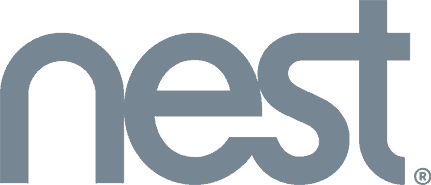

SafeHome.org may receive compensation from some providers listed on this page. Learn More
We may receive compensation from some providers listed on this page. Learn More
Google’s take on a video doorbell checks all the boxes and then some
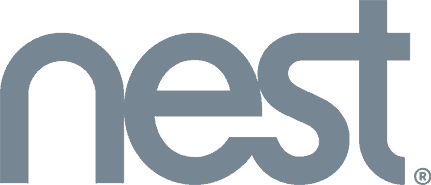

Google is well known for its robust family of home security and smart assistant products, and for a while now, it has offered top-of-the-line video doorbells. The doorbell that started it all for the brand was the Nest Hello, a hardwired doorbell that sported a capsule-like design with a shiny and sleek-looking faceplate.
Released in 2018, the Nest Hello was Google Nest’s first video doorbell, but it has been replaced by the Google Nest Doorbell since 2021. The successors of the Nest Hello come in two versions – battery and wired – but they retained many of the Nest Hello’s features and even built on what the Nest Hello started.
This page, however, is dedicated to the Nest Hello and our first-hand experience with the doorbell. Although it’s no longer available from Google, it’s still one of the best doorbell cameras we’ve tested thus far. It’s also still available from other retailers, and at significantly lower prices than the newer Nest doorbells.
Here’s a quick rundown of our experience using the Nest Hello:
Check out more recommendations from the SafeHome team:

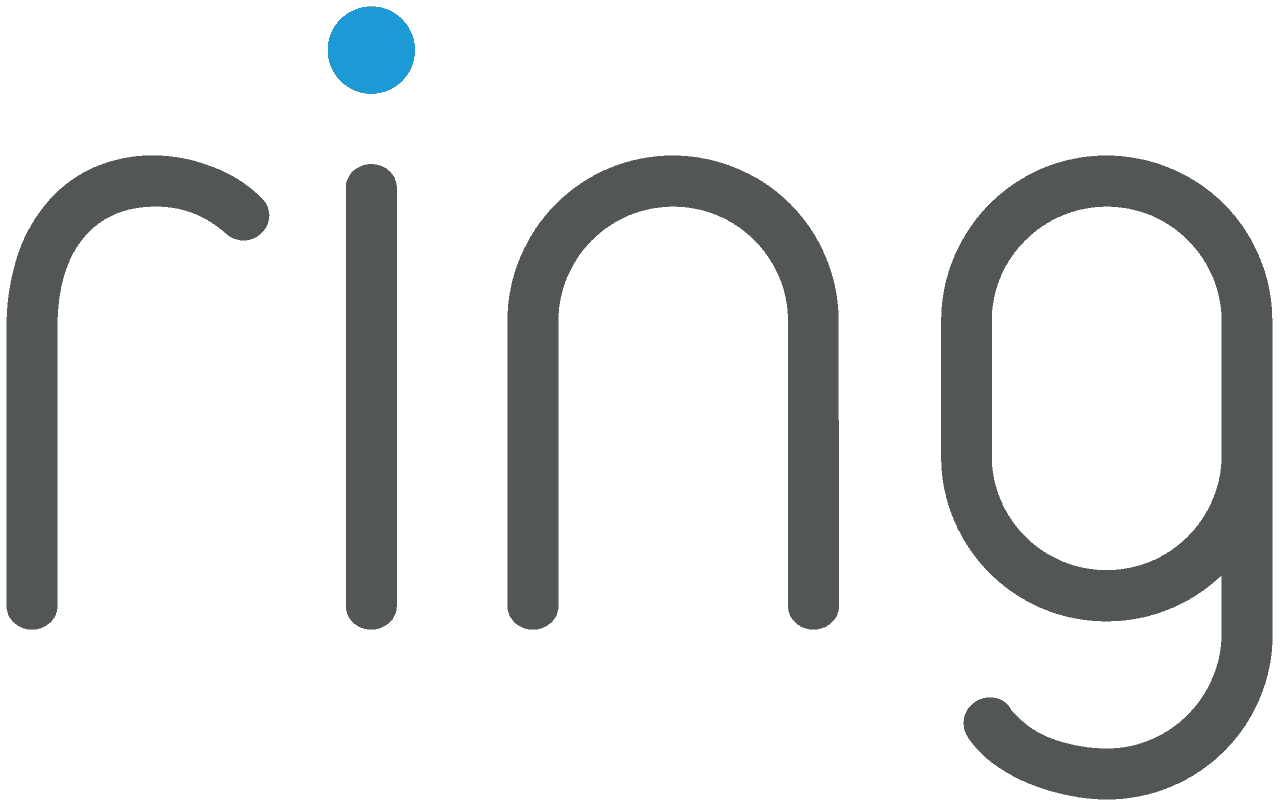
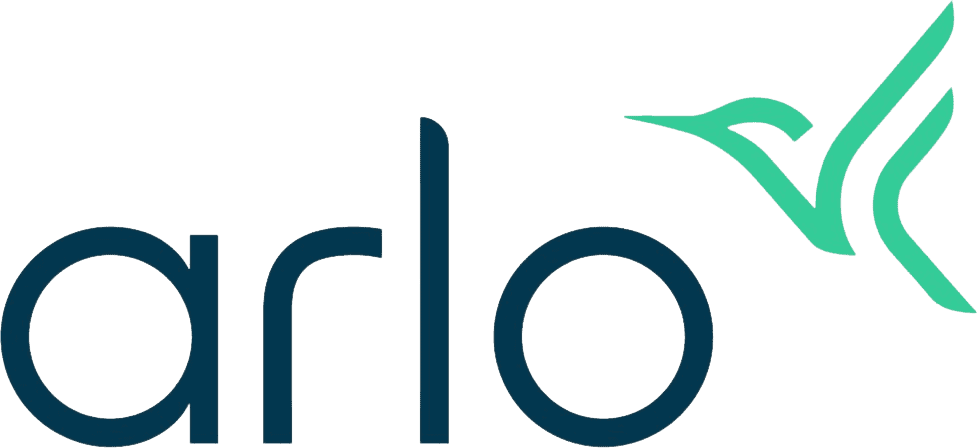

Nest Hello Closeup
The Nest Hello comes elegantly boxed in a well-designed package that slides open revealing the video doorbell itself. Underneath that, we found everything necessary for installation including a chime connector, a release tool, a wall plate, a 15-degree wedge in case the doorbell needed to be angled, wall anchors, and screws. They also included a masonry drill bit in case we had to mount the unit on brick, and a window decal so we could show off a little. Thanks Google! Little details like this really reassure us that they’ve carefully considered the design and user experience of their product.

Nest Hello Equipment
The first thing that stood out to us about the Nest Hello was its size. The unit itself is about four and a half inches by two and a half inches, making it significantly smaller than other doorbells like the August or Arlo. This was great news for us since we live in a condo with a pretty narrow door frame — the Nest Hello fit perfectly.
Interestingly, the Nest Hello is also Google Nest’s smallest doorbell. It’s almost two full inches shorter than the Nest Doorbell (battery) and about an inch shorter than the wired version. It’s also only about an inch thick, so it keeps a low profile.
Also worth noting, the Nest Hello’s mounting bracket is made of metal giving it a much sturdier, substantial feel than its plastic cousins. Once we snapped the unit into place, we knew it was there for good. We think you’ll like the construction of the device.
But before we get to that, let’s talk about the install process.
Like most doorbell cameras, the first thing we needed to do was download its app. We were a little worried about this since we’re an Apple household, but we were happy to report there were no hiccups whatsoever related to running Google software on an iPhone — again, points to Google there. We were already a Gmail user, so the sign-up process was pretty simple; we just logged in using our already existing Google account.
Pro Tip: Google offers a compatibility checker for some of its wired products, including the Nest Hello. If you’re unsure if this doorbell will work with your home’s electrical system, you can find out if your set up is compatible.
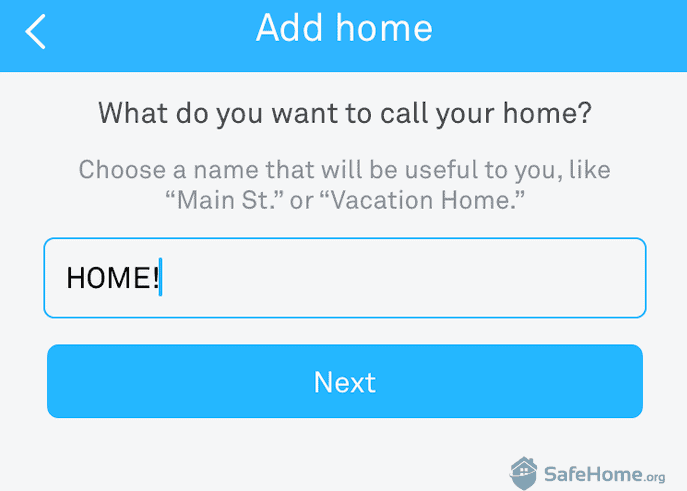
Nest Setup
After plugging in some basic information and linking our phone to the doorbell using a QR code to finish the app’s initial set up, we were ready to start the physical install. We’ve worked with quite a few video doorbells in the past, so we were pretty confident in what we were doing. If you’re not, though, Google recommends pro set up for their products through HelloTech. If you’re skeptical of your DIY abilities, it’s nice to have that option.
If you think hardwiring sounds like too much of a hassle, consider going with a battery-operated doorbell like the Ring Video Doorbell 3. You might also want to take a look at the hybrid Vivint. But trust us, if you follow the steps laid out in the Nest Hello’s app, it’s super easy.
To get an understanding of the scope of what we were doing, we first watched the five-minute instructional video provided by Google. This walked us through what to expect and gave us an overview of what we would be doing. We highly recommend you do the same.
First, we turned off the power to the doorbell and the chime at the breaker. It can be a little confusing figuring out which circuit controls which zone, so we always just kill the power to the whole house to be on the safe side. Remember, electricity is super dangerous, even when you’re doing a minor DIY project like this1.
After that, the app prompted us to go locate our existing doorbell’s chime and identify how it’s wired. We promise, you don’t need an electrical engineering degree for this — the app provides you with options and you just have to click on the picture that looks most similar to your chime.
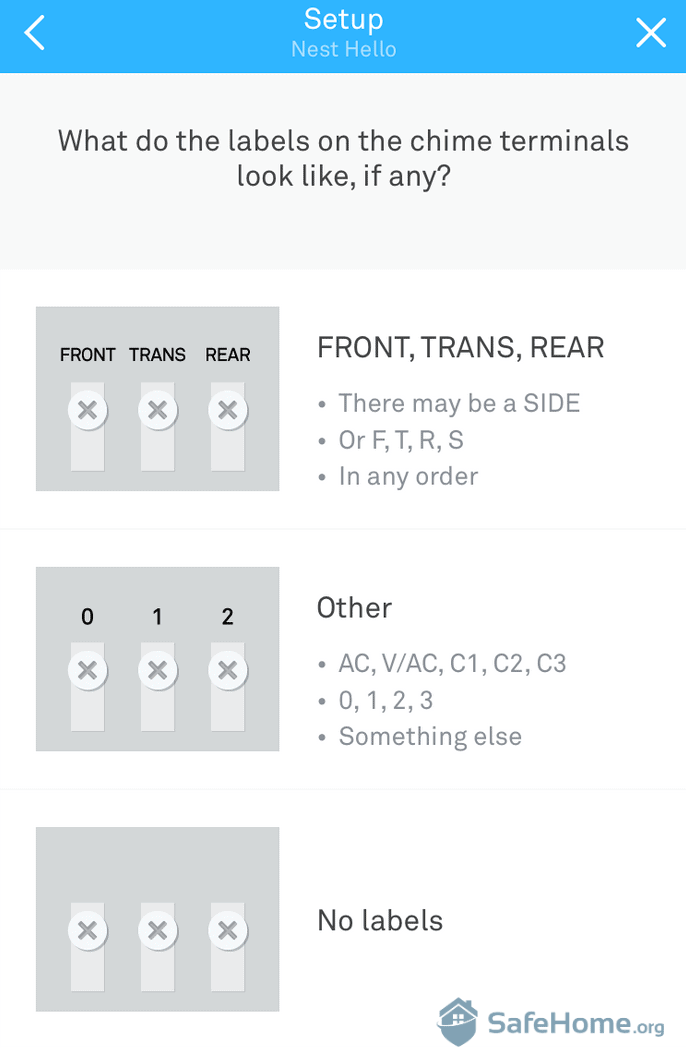
Nest App Setup
Once we did that, the app walked us through the installation of the chime unit. Again, pretty simple stuff, but we recommend following the instructions really closely, as a mistake in the wiring process will definitely impact the unit’s functionality, but could also create a hazard once you cut the power back on.
Did You Know? Mechanical door chimes rely on moving parts to sound. If the chime sounds muffled after you install the Nest Hello, try moving the chime unit to the outside of the housing.
We wanted to call out something specifically here. When we first unpacked the unit, we were wondering what the white plastic clips on the ends of two of the chime unit’s four wires were for. Turns out they’re receivers for connecting the unit to our existing chime’s wiring. We’ve never seen this before, and think it’s a much more elegant solution than messing with electrical tape and wire caps. Way to go, Google!

Nest Hello – Connecting the Chime
After following the instructions on the chime install, it was time to install the doorbell itself. We started by unscrewing our dinky, standard doorbell and disconnecting it from the house’s wiring. We then pulled that wiring through the Nest Hello’s metal mounting bracket, which we then screwed into our door frame using a power drill.
Pro Tip: Make sure you install the bracket correctly, or else your unit will go in upside down. The vertically oriented screw hole should be on top, and the internal Nest logo should be right-side up.
Once the bracket was in place, we had to connect the house’s wiring to the contacts on the back of the Nest Hello. While it seems pretty easy, sometimes this can be easier said than done — particularly if your house has older, inflexible copper wiring. We’ve found it’s easiest to make two facing loops in the wire and use a hand-held screwdriver to attach them to the contacts. Make sure you screw the contacts down completely — you don’t want them to come off when you snap the unit into place.

Nest Hello Installation
Now for the moment of truth. After turning the power back on, the app told us the unit would have a glowing blue ring around the chime button to indicate it was connected properly. We walked outside to look, and nope — it was a yellow ring. Don’t worry if you see the same thing, though, that ring will be blinking yellow if the unit isn’t getting enough power. We just had to push the button once and our solid yellow ring switched over to blue and we were in business.

Nest Hello Video Doorbell
After the firmware updated we were asked to connect the doorbell to our home’s Wi-Fi network. Since we cut off the power to the whole house, it took a minute for our router to come back online. After a minute or two, it was up and running, though, and we were watching a live video from our doorstep. From unboxing to fully functioning Nest Hello, we’d say the set up took about 45 minutes or so.
We can also say that the setup process for the Nest Hello is on par with other top video doorbells. For example, it took us roughly the same time (45 minutes to 1 hour) to wire and install the Ring Video Doorbell 3 that we reviewed.
If you’re looking for a quicker setup, you should consider a battery-powered doorbell like the Nest Doorbell (battery) or the Ring Battery Doorbell Pro. Just note that you may need to fork out a larger sum for the device, and that these wireless doorbells require battery recharging or replacement, typically around every three to six months. That’s the case with the newer Nest Doorbell (battery).
Pro Tip: When you’re prompted to connect the doorbell to your Wi-Fi network, make sure you select the 2.4 GHz option rather than your 5 GHz. While 5 usually offers faster speeds, 2.4 has an easier time penetrating through walls and will ultimately provide you with better connectivity2.
Okay! Now that we had the Nest Hello up and operating, it was time to dig into the functionality. How did the Nest Hello work on the daily?
Right away we were really impressed with the video quality of the Nest Hello. It’s 1600 x 1200 resolution video is captured using a 160-degree field of view, meaning it captures everything with crystal clear quality — good news if there’s ever an emergency or an incident where the authorities need to get involved3.
That field of view is also impressive, but note that it has a 3:4 aspect ratio (landscape). If you prefer a portrait orientation, go with the newer Nest doorbells. They have a slightly narrower 145-degree viewing angle, but a 4:3 aspect ratio. This may be necessary if you’re particularly concerned about package theft and want to monitor packages left on your doorstep.
Of course, landscape orientation works better if you have a wide porch, and if Nest Hello’s 160-degree angle is not enough, see our Arlo Doorbell review. That one has a 180-degree field of view. Another option is the ADT Doorbell Camera we reviewed, but you’ll need to purchase an entire ADT system to get one installed.
The audio was also super sharp — so sharp in fact that in our notes we wrote “Wow the audio quality is great on this thing!” At one point we were alerted that the Nest picked up motion, and we watched a recorded video of two handymen discussing how to repair the metal around our stairs. We now know it’s going to be completed next week.
That said, it’s not without problems. The Nest Hello uses software-based noise suppression, but when it’s really quiet, we hear a digital crackling sound instead of silence when live streaming. This problem only exists when live streaming and not in the recordings. And also, when someone is talking, the crackles disappear, making us think that the noise suppression is to blame.
Overall, we liked the Nest Hello’s audio, but we liked the audio on Ring doorbells more, particularly the Ring Video Doorbell Pro 2 with noise cancellation. We recommend that doorbell if you live near a busy street and want to cut down on vehicle noise whenever talking to guests.4
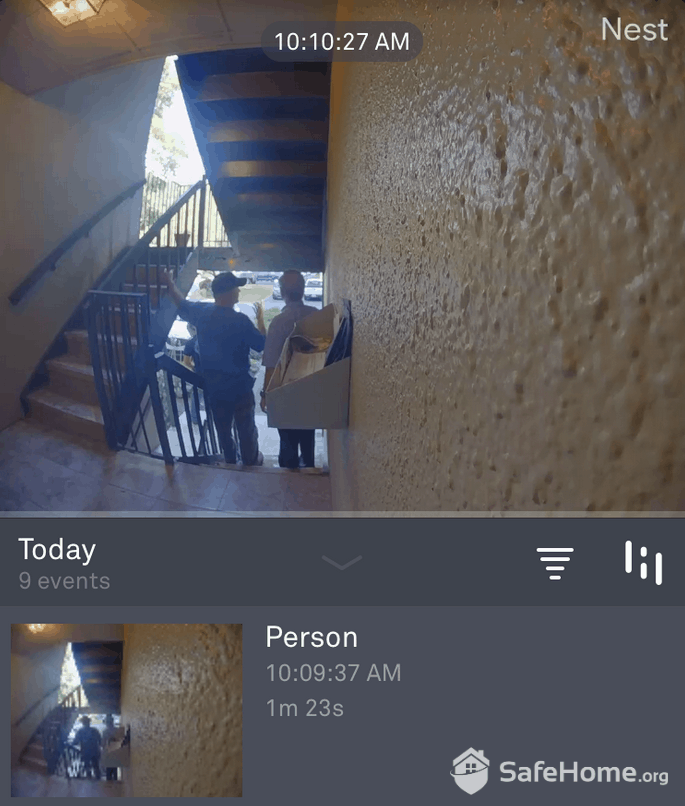
Nest App Events
We need to point something out here, though. While you can customize the setup of the Nest Hello in a multitude of ways, the app isn’t super intuitive to find the functionality you’re looking for. The unit comes with a free trial of Nest Aware, which gives you access to Google’s cloud storage and activates some of the Nest Hello’s more advanced features like facial recognition and package detection. More on those later on.
Even with Nest Aware set up, though, we found ourselves fumbling for an embarrassing amount of time trying to figure out how to play back recorded events. We finally realized that you actually have to toggle audio and video recording on in the settings before the functionality works, as recording isn’t the Nest Hello’s default state. A little annoying, but forgivable.
That said, the day-to-day functionality of the Nest Hello was almost beyond reproach. The doorbell cam always captured everything, and it always alerted us based on the parameters we set in the app.
One of the reasons for the Google Nest’s reliability, we imagine, is that you can set the camera to always be on — meaning there’s no lag like some other doorbells experience when motion wakes them up. We really loved this feature and loved even more that we could toggle it on and off based on proximity to our phone, meaning our system could operate differently when we were at home versus when we were away. Super versatile and super customizable… just like we like it.
Did You Know? You can set up the Nest Hello to turn on and off as you come and go based on its proximity to your phone, or you can set it up on a fixed schedule for video capturing and alerts.
That said, that responsiveness could be a little annoying. We’re really splitting hairs here, but sometimes we felt like the triggers were a bit too sensitive. One of the Nest Hello’s more unique features — the sound detection alert — happened so often we eventually had to turn off the notification for it. Seriously, we’d get an alert to a sound and then watch a video recording of the wind blowing slightly. It would be nice to have a slider to set how sensitive this function is in future iterations, but as of now, it’s either on or off.
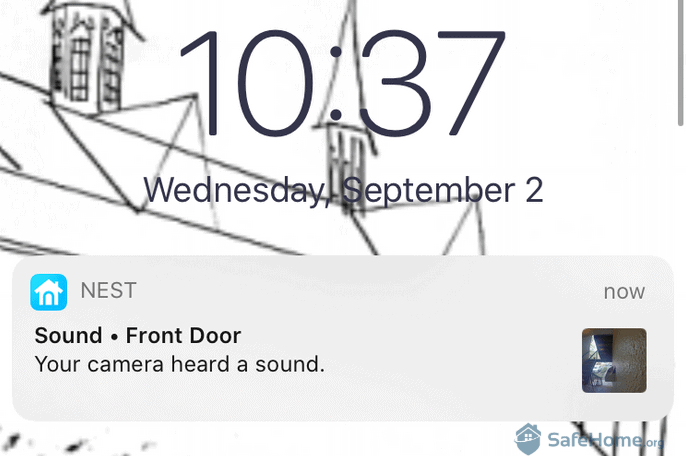
Nest App Notification
One thing we really liked about the Nest Hello was its pre-recorded quick responses. Sometimes you don’t want to have a full-blown conversation with the Amazon guy, you know? When someone rings the bell, we could select between “You can leave it,” “We’ll be right there,” and “No one can come to the door.” All of the phrases are spoken in a feminine voice and come in a variety of languages. Just for fun we set it to German for a little while and confused a FedEx person.
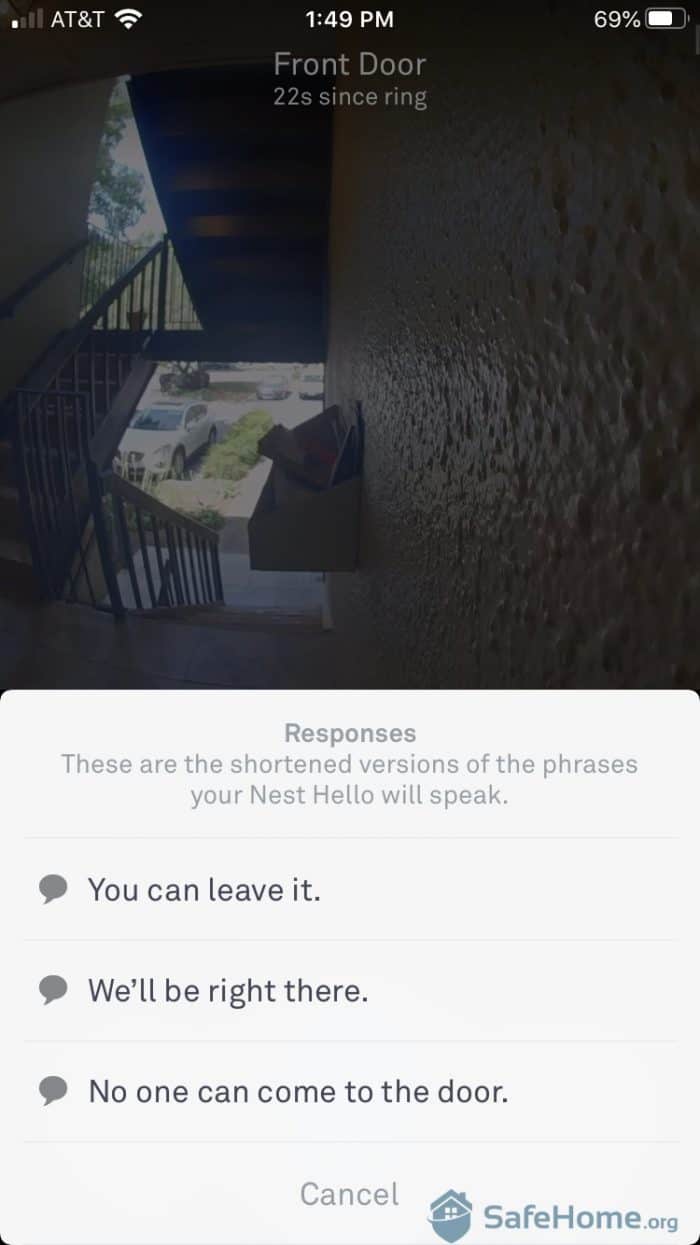
Nest Hello Video
If you’re a bit more extroverted and want to converse with the person at the door, though, we found the talk function to be superb. Conversations happen in real-time — no “push to talk,” walkie-talkie functionality — and there is very little lag. In our tests we found the audio quality in these conversations was outstanding as well.
Finally, we also appreciated the “quiet time” function. With a few taps in the app, we could mute the indoor chime and notifications from the Nest Hello from 30 minutes to 3 hours. This was super helpful when we didn’t want to be disturbed while working. If we’re being honest, though, we only used it when we were taking a nap.
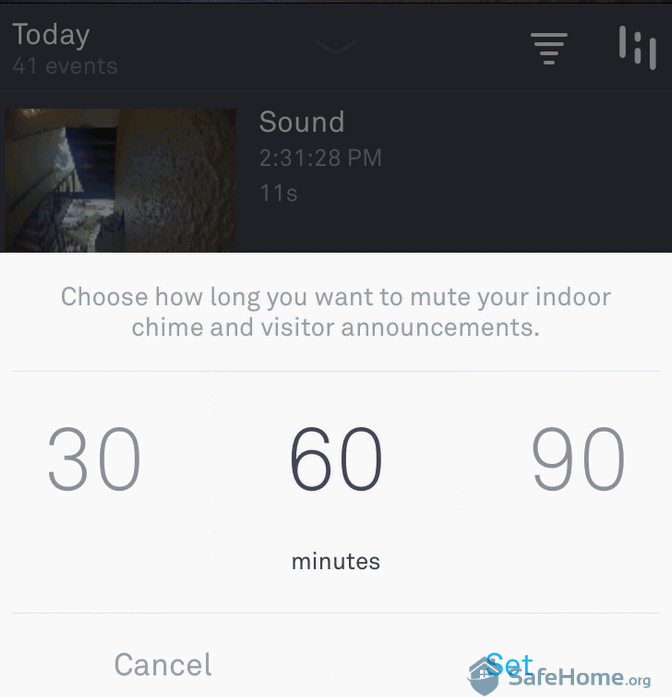
Nest App – Muting the Chime
If this was it for the Nest Hello, we’d say it’s a really solid doorbell and would recommend it for most people; however, we think the bells and whistles that come with Nest Aware really bump it up into a class of its own. There are two options for subscriptions, and both are super reasonable for what you get in our opinion.
| Nest Aware | Nest Aware Plus |
|---|---|
| 30 Day Event Video History | 60 Day Event Video History + 10 Day 24/7 Recording History |
| $6 per month or $60 per year | $12 per month or $120 per year |
So after some digging, we figured out the subscription to Nest Aware gave us access to the cloud storage of our recordings, but it also enables a few interesting features we’ll look at next.
Now, these features can be pretty advanced if you only want an intercom-style doorbell so you can talk to guests through your smartphone. That’s why the Nest Hello and the newer Nest doorbells appeal to tech-savvy users. However, if set up correctly the first time, these can greatly help in reducing false alarms and improving your overall experience.
Nest Hello let us block off different hot spots in our camera’s field of view and alerted us to activity in each specific zone. This functionality isn’t exclusive to the Nest Hello, but it’s usually only offered on higher-end doorbells.
The beauty of Nest’s activity zones is that you can customize your motion detection preference for each zone. Essentially, you can set when to be notified if movement is detected within each zone. You can choose between “package,” “person,” or “all other motions.”
If you choose the last one, all types of motion will be detected, whether that’s a person walking by or a neighbor’s cat. If you select the ‘package’ option, you’ll get alerts only if a package is seen, no matter how many people or animals pass through the zone. And if you select ‘person,’ it will only notify you of people.
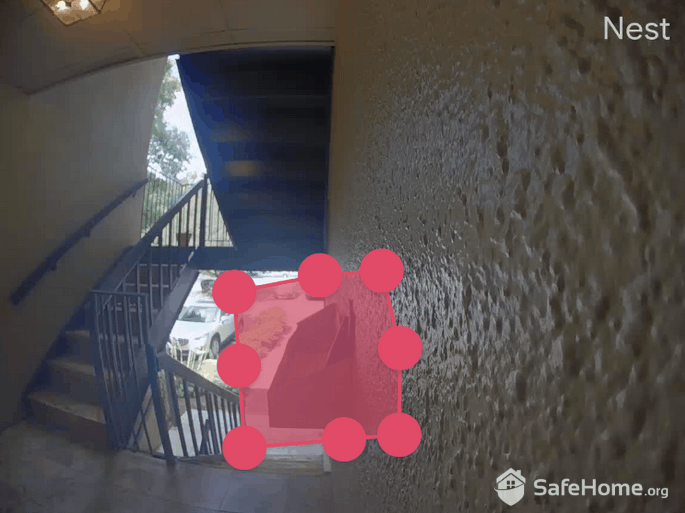
Nest Hello Motion Detection Zones
We went ahead and drew a zone around our letterbox and set it to notify us of people only. Unfortunately, it didn’t work very well for us since the camera was looking out onto a landing, so we got an alert anytime anyone walked on the stairs. That said, we see this feature really benefiting those who have a big yard or whose doors are facing a busy street. You can, for example, draw a zone around the edge of your property and set it to notify you only of people so you don’t get a lot of false alarms from passing cars.
So this is a pretty unique function. When activated, over time the Google Nest will start remembering familiar faces and giving you specialized alerts when someone it recognizes stops by.
We don’t get a lot of repeat visitors except the pizza delivery guy (we LOVE pizza!) but at least now we know that facial recognition works. The doorbell was also able to recognize me and my roommates.
Taking it a step further, if you have Google Assistant-enabled speakers, you can set them up to announce when a particular person is at the door by name. That’s some George Jetson-level stuff right there.
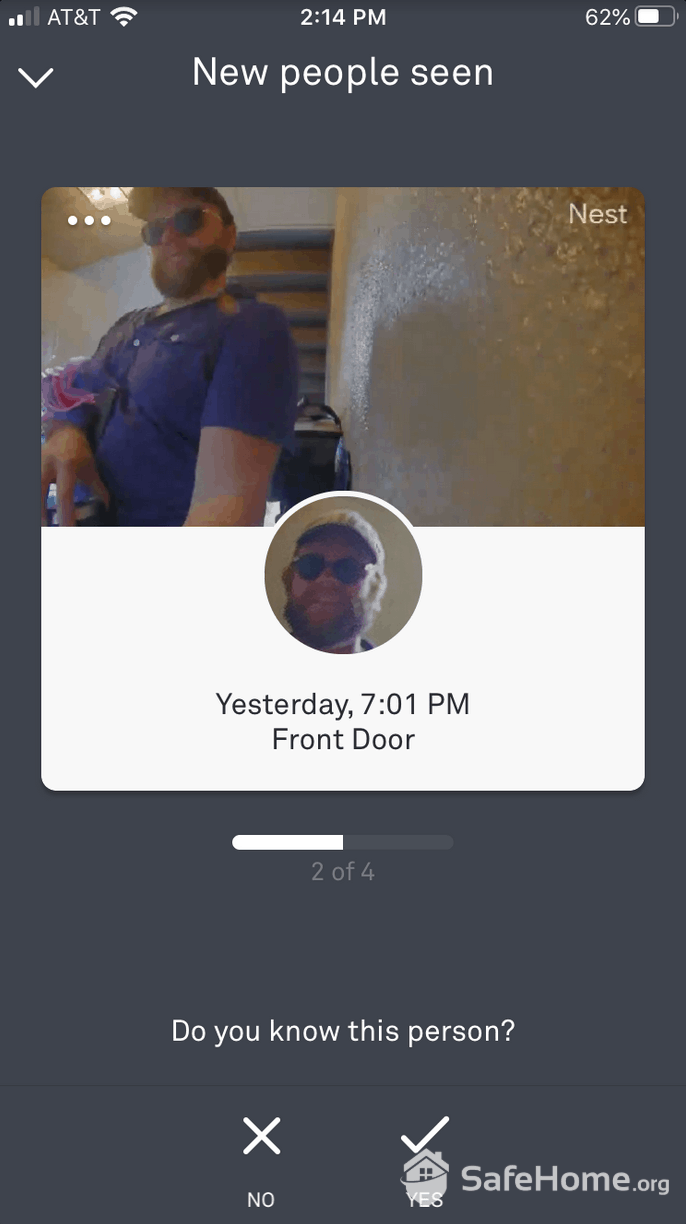
Nest Hello Person Detection
Pro Tip: Before you turn this function on, make sure it’s legal to do so. Consent laws for these technologies differ from state to state5.
The Nest Hello is also able to detect packages to let you know when something’s been delivered. There are a handful of doorbells on the market with this type of functionality, but we were excited to see how the Nest Hello performed. Unfortunately, we were a little underwhelmed. It’s not that the functionality misidentified anything or didn’t trigger correctly — it’s that the camera wasn’t able to see packages where they’re normally delivered.
If the unit is installed where a regular doorbell would be, it won’t be able to see directly in front of the door where packages are usually left. It recognized packages in our tests, but those packages had to be placed about three feet away from the door for the camera to pick them up — you know, where no delivery person would leave them.
That said, we imagine this functionality would be great for very specific door setups, or if the doorbell is coupled with another Nest camera.
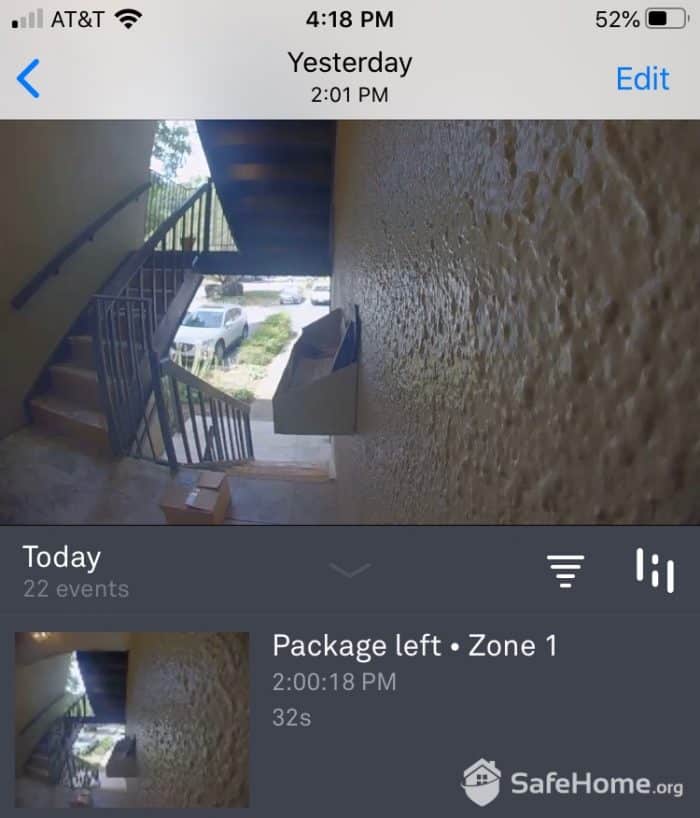
Nest Hello Package Detection
Overall, we were super impressed with the Nest Hello, and with it currently retailing for a lot less than its original price thanks to the arrival of the new Nest doorbells, we think it’s more than reasonable for what you get. It may be older, but the Nest Hello still captures better images than the newer Nest doorbells, thanks to its 3 MP image sensor. The new ones use 1.3 MP.
Of course, you have to consider that because it has been discontinued, Google may decide to pull the plug on the Nest Hello anytime soon. That’s why, if you like the Nest Hello, we recommend going with the second-generation Nest Doorbell (wired). It’s more affordable than the Nest Hello’s original retail price by $100, but it offers mostly the same technology. It has person and package detection, facial recognition (with Nest Aware), sound detection, and most importantly, Google Assistant and Alexa integrations. Basically everything we loved about the Nest Hello.
The Nest Doorbell (wired) is not without downsides (which is why we recommend reading our Nest Doorbell review first before buying), but it’s a more practical choice than the Nest Hello.
If one were so inclined, we think the Nest Doorbell could also be the starting point of total home integration and automation.6 To give you an idea of what that might look like, here’s a list of some options to consider:
| Nest Product | Device Type | Price |
|---|---|---|
| Nest Learning Thermostat | Smart Thermostat | $249 |
| Nest Cam | Outdoor Security Camera | $179 |
| Nest x Yale Lock | Smart Remote Door Lock | $249 |
At the end of the day, Nest is a great choice for the money. If you’re looking for a solo doorbell or if you’re looking to make yours the home of the future, we think you really can’t go wrong with Google Nest.
The Nest Hello is a wired video doorbell.
Despite needing some minor electrical work, the Nest Hello is simple to install, taking around 45 minutes from start to finish.
The Nest Hello retails for $229. Perfectly reasonable, in our opinion.
No, the Nest Hello doesn’t require a subscription to Nest Aware, but you’ll miss out on several of the doorbell’s advanced features if you don’t purchase one.
Both the audio and video quality on the Nest Hello is better than most doorbells we’ve encountered.
Maxwell, S. (2020, February 10). Should You Do Your Own Electrical Work? Family Handyman. https://www.familyhandyman.com/article/should-you-do-your-own-electrical-work/
Klein, M. and Glenn, W. (2018, October 21). What’s the Difference Between 2.4 and 5-GHz Wi-Fi (and Which Should I Use)? How-To Geek. https://www.howtogeek.com/222249/whats-the-difference-between-2.4-ghz-and-5-ghz-wi-fi-and-which-should-you-use/
Woollaston, V. (2020, August 27). Back at work? So are burglars. Here's how to keep your home safe. Wired. https://www.wired.co.uk/article/home-security-system-tech-cctv-locks
Ring. (2021, Feb 24). Ring Video Doorbell Pro 2 Brings Next-Generation Technology To Your Front Door.
https://blog.ring.com/products-innovation/ring-video-doorbell-pro-2-brings-next-generation-technology-to-your-front-door/
Crawford, S. (2019, December 16). Facial Recognition Laws Are (Literally) All Over the Map. Wired. https://www.wired.com/story/facial-recognition-laws-are-literally-all-over-the-map/
McHugh-Johnson, M. (2020, May 18). How the Nest Hub Max helps keep families connected. The Keyword. https://blog.google/products/google-nest/nest-hub-max-covid-19-merrill-garden/